Blog > 10 creative Ideas for your Title- and End-Slides in Presentations

10 creative Ideas for your Title- and End-Slides in Presentations
11.13.19 • #powerpointtips #presentation.
Of all the slides in a PowerPoint presentation, the ones that are without a doubt the most important ones are the first and the last one. It makes perfect sense – the title slide sets the general tone. Make it boring and you’ll loose your audience’s attention within the first few minutes. If you’re making it exciting and innovative on the other hand, you’re taking a big step towards giving an amazing presentation and having an engaged audience. It is very similar with the final slide. It will be the one that people are going to remember most, the one that is supposed to make people leave the room thinking ‘Wow! What a great presentation!’ A bad ending could even mess up what would otherwise be a good performance overall (just think of a good TV show with a bad ending…).
The most common mistakes for title and final slides
If you asked 100 people what belongs on your PowerPoint’s title slide, the majority would answer ‘The title, maybe a subtitle, the presenter’s name and company, the date’. That kind of title slide is alright, but you usually say all of these things in the beginning of a presentation anyway. Also, it is very likely that most of your attendees know these things – they usually signed up for it after all. So what’s the point in listing all of that information on your title slide, when you could also use it for making a stunning first impression? Not only the title slide is commonly designed in an uncreative and conventional way. Too often, you can see PowerPoint presentations ending with the ‘Any Questions?’ or even worse – the ‘Thank you for your attention’ slide. ‘Thank you for your attention’ is a set phrase that has been said so many times it can’t possibly be delivered in an authentic way anymore. Therefore, it’s better to think of something else for your grand final. Finding an unconventional ending that suits your presentation style makes you seem much more charismatic and authentic than using an empty phrase.
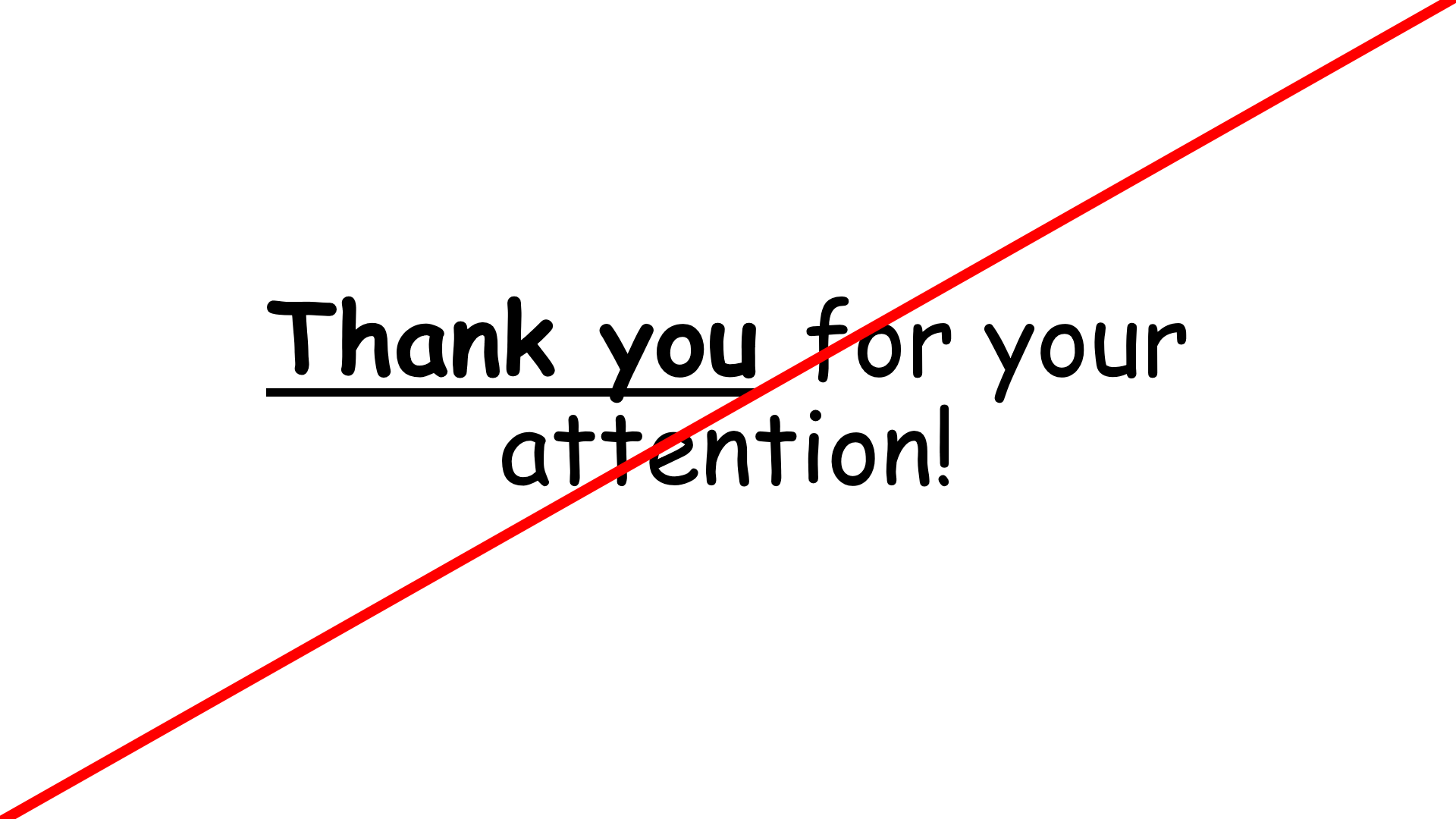
1. An inspiring quote
An inspiring quote on your slide is a perfect way to both start and finish your presentation. Well, it does not have to be inspiring. It could be any quote that is somehow connected to your presented topic. Just have fun looking through books and the internet to find interesting quotes that you want your audience to hear. Good pages to look at for inspiration are goodreads and brainyquotes.com .
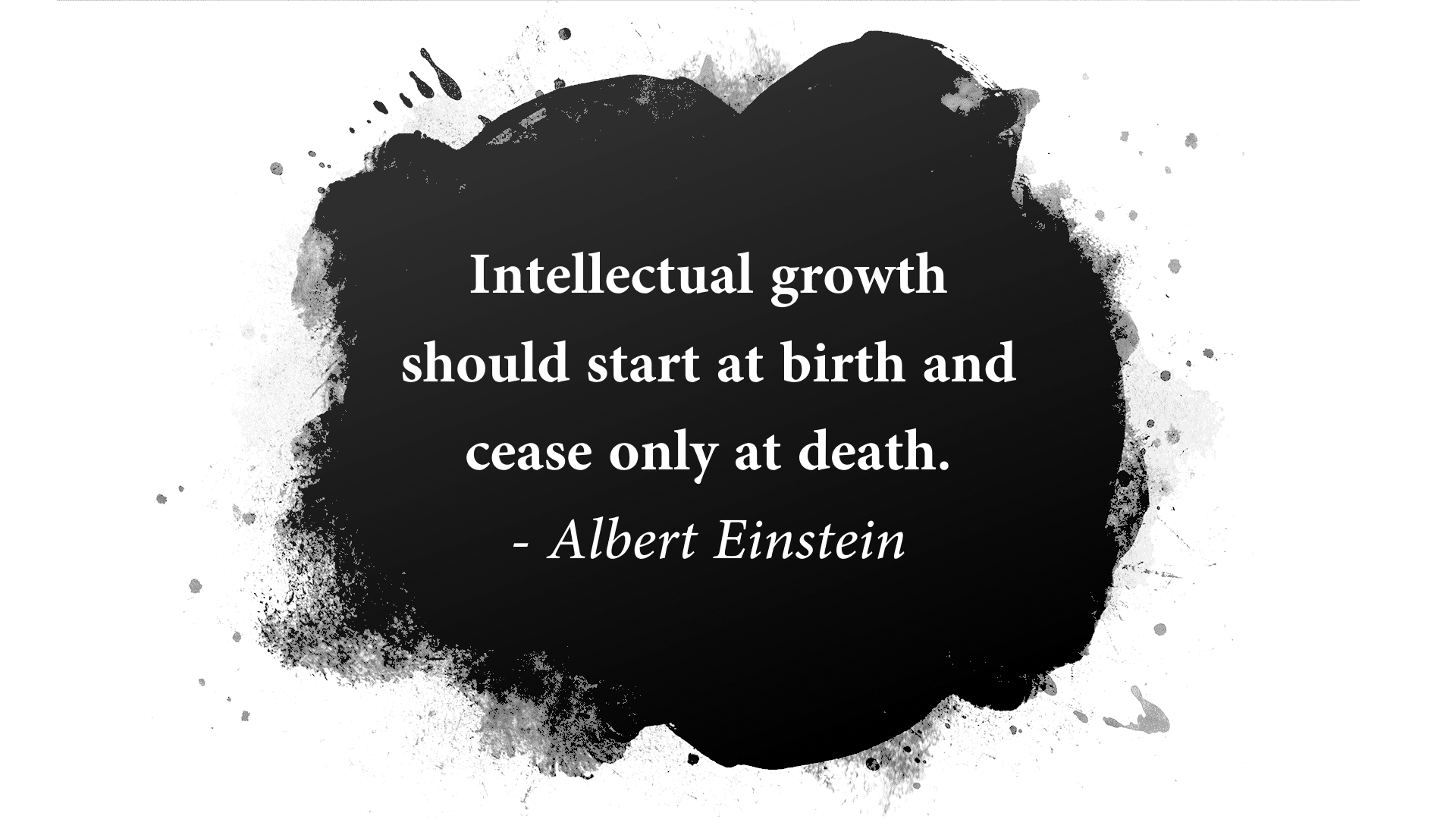
2. A blank slide
This might seem strange to some people, but a blank slide can be really powerful if you want to have your audience’s full attention. You can use the advantage of blank slides by incorporating them at the beginning, in the end or even in between your regular slides. You can either use a blank slide of your regular template (so there will still be some design elements on it) or go all in and make the slide completely black (or white).
3. A call to action
If the goal of your presentation is to really make your audience act in some kind of way, there is no better way to start – or better yet end your presentation than with a call to action. This can be literally anything from little trivial things like “Drink enough water during the presentation so your brain stays intact!” – which will lighten up the mood – to more serious calls like “Help reducing waste by recycling whenever possible!”.
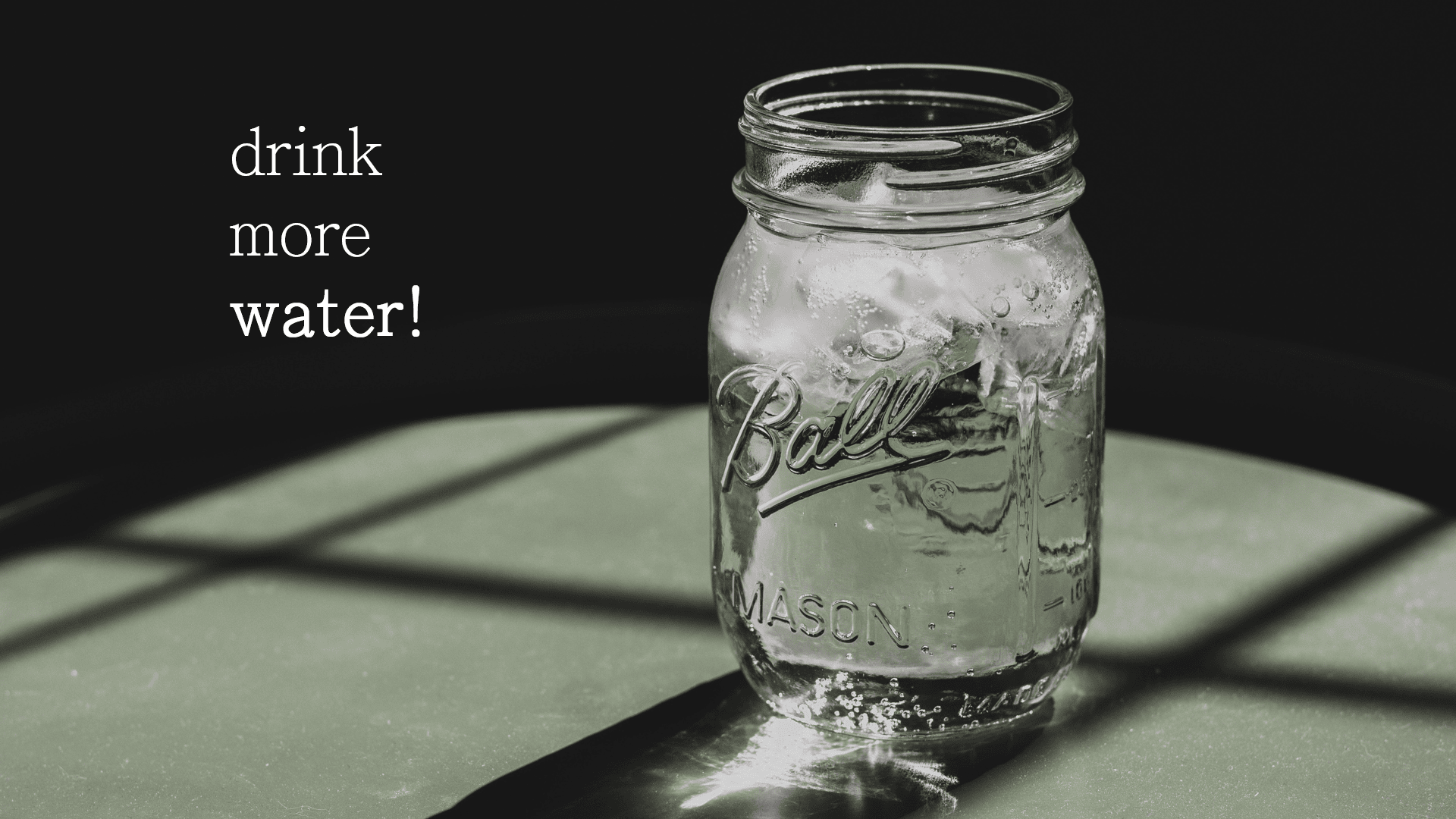
4. A question
Usually, it is the audience that asks questions after a presentation. However, you can also turn that around and ask your attendees instead. However, it’s important to ask a question that can be answered easily and individually – the best questions involve previous experiences and personal opinions (asking about facts or questions that are hard to understand can often lead to silence and no one wanting to answer).
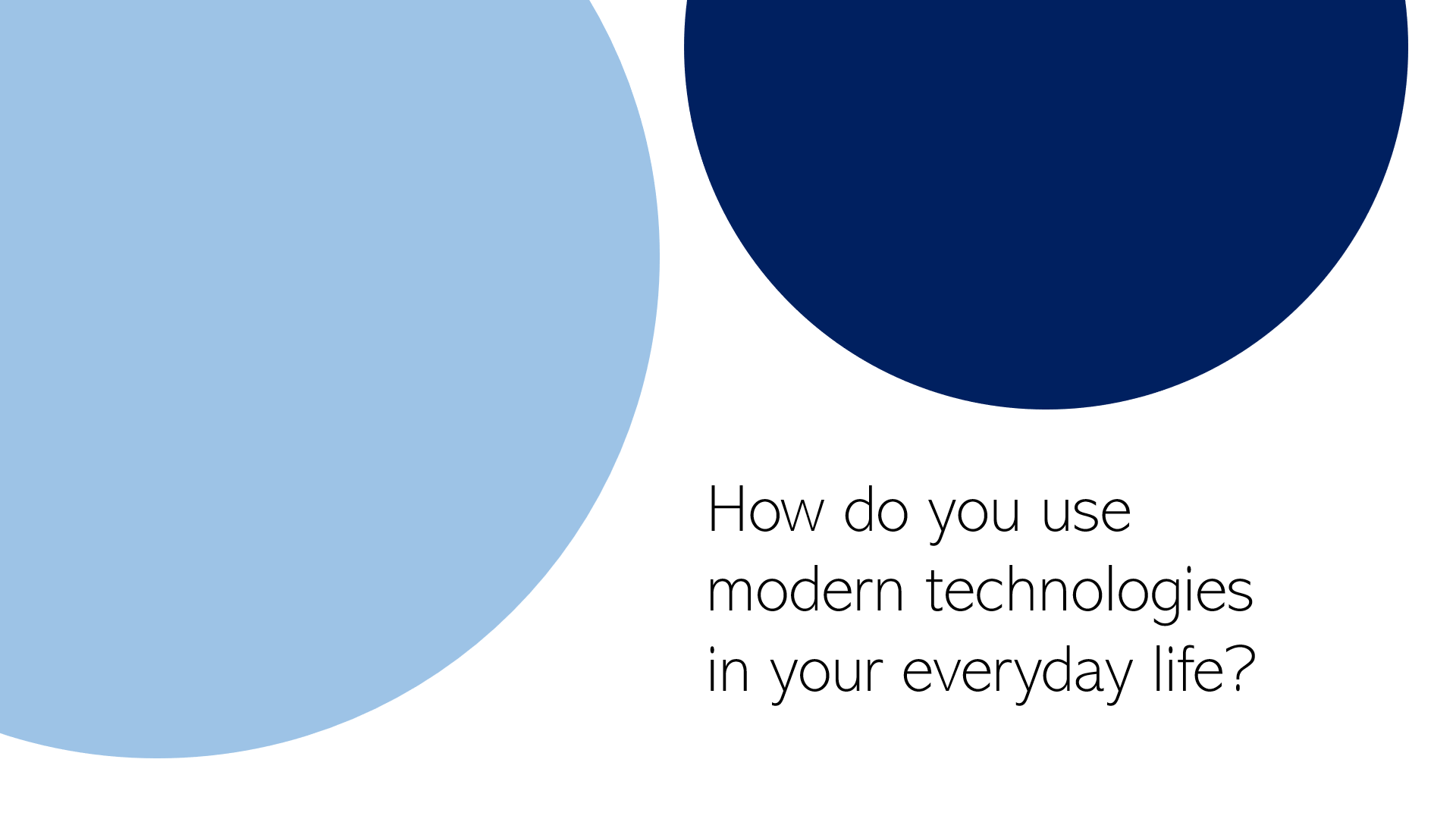
5. An interactive poll
Nothing engages the audience like a live poll. Conduct one right at the beginning to get everybody envolved, and/or wait until the end to get your audience’s opinion on something. Icebreaker polls are the perfect way to start, as they lighten the mood. You can easily create polls for free with interactive software tools such as SlideLizard .
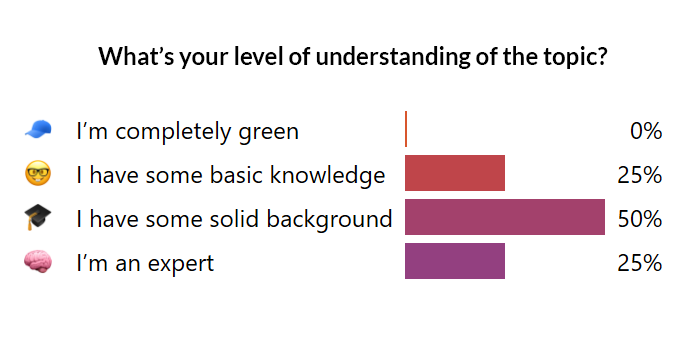
6. A funny picture, meme, or quote
I’m pretty sure that every student nowadays has that teacher that just tries a little too hard to be cool by throwing in a meme on literally every single slide. That may be a bit too much. But just a little comedy at the beginning or in the end can make you seem very charismatic and entertaining and catch the attention of your listeners. Open (or close) with a joke, a funny picture or a quote – whichever you feel comfortable with. It is usually best if it has something to do with the topic you’re presenting.

7. An interesting fact
Catch the audience’s attention by putting an interesting fact concerning the topic on one of your slides – ideally at the beginning, but maybe also in the end (to keep up the audience’s interest even after the presentation is done).
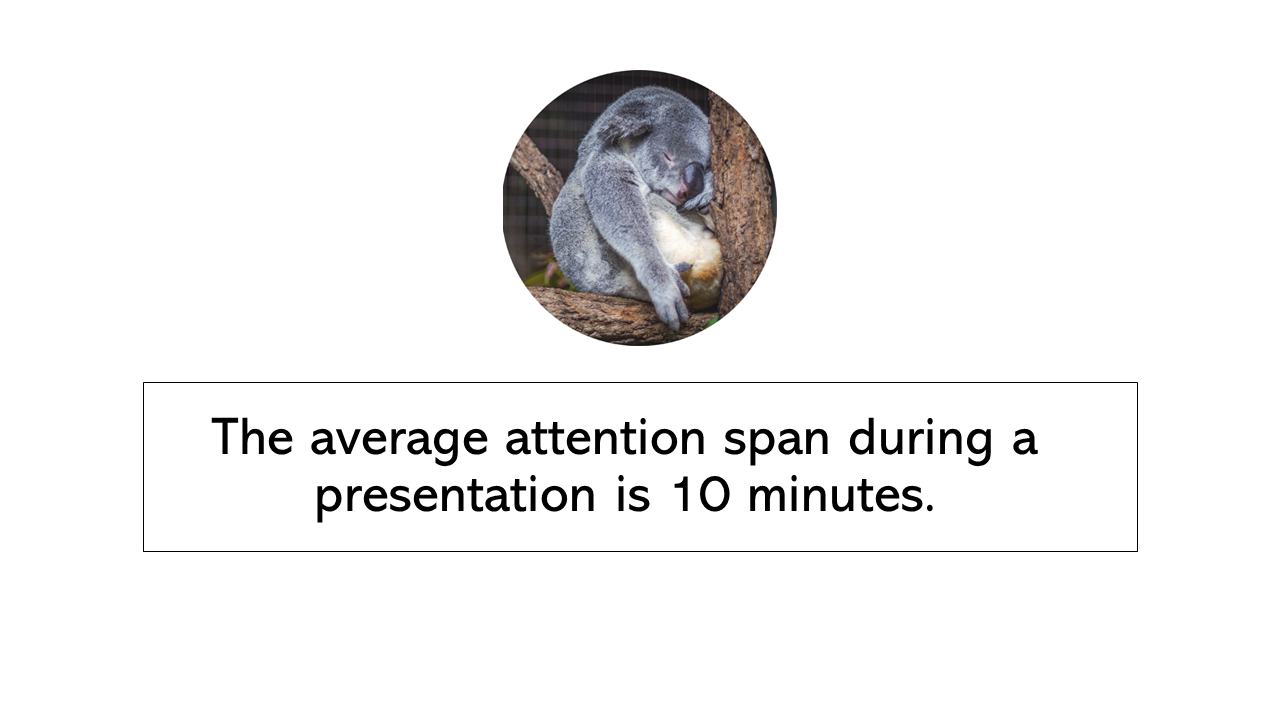
8. The title, but with a twist
If you feel like you need to put the presentations name/topic on the front slide, but still want that little creative twist, just change the title slightly. According to what I’m proposing, rather dull presentation titles like e.g. “Marine Biology – An Introduction to Organisms in the sea” can be transformed to “Marine Biology – Diving Deep” (or something less cheesy if you prefer). Make it either funny or over-the-top spectacular and catch the audience’s attention!

9. A bold statement, opinion, or piece of information
This is probably the best way to capture your audience from the beginning on. Start with a radical, crazy opinion or statement and then get your attendees hooked by telling them that during the presentation, they will learn why you’re right. It could be anything, really, as long as it goes well with your presented topic – from the statement “Everybody has the time to read 5 books a month” to “Going to college is a waste of time” or “The human species is not the most intelligent on earth” – Take whatever crazy, unpopular theory or opinion you have, throw it out there and (very important!) explain why you’re right. You’ll have your audience’s attention for sure and might even change some of their opinions about certain things.
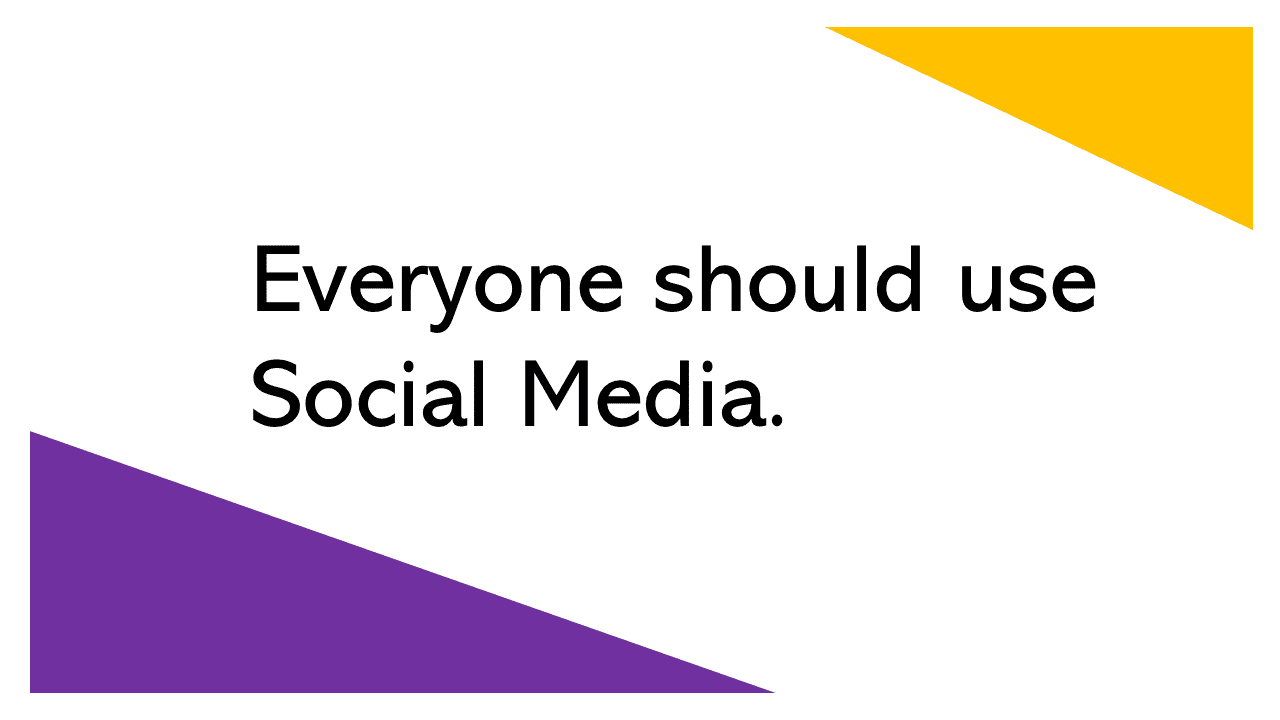
10. No title and end slide at all
Yes, that’s a possibility as well. If you absolutely can’t think of any creative or otherwise good way to start and end your presentation – even after reading the tips mentioned above – then simply don’t. That’s right - no title and end slide at all. You can pull that of by simply introducing yourself in the beginning, then getting right into the topic (which makes a good impression, long introductions are usually rather tedious) and when you’re at your last slide just saying a simple ‘Goodbye, thank you and feel free to ask questions’.
Related articles
About the author.

Pia Lehner-Mittermaier
Pia works in Marketing as a graphic designer and writer at SlideLizard. She uses her vivid imagination and creativity to produce good content.

Get 1 Month for free!
Do you want to make your presentations more interactive.
With SlideLizard you can engage your audience with live polls, questions and feedback . Directly within your PowerPoint Presentation. Learn more

Top blog articles More posts
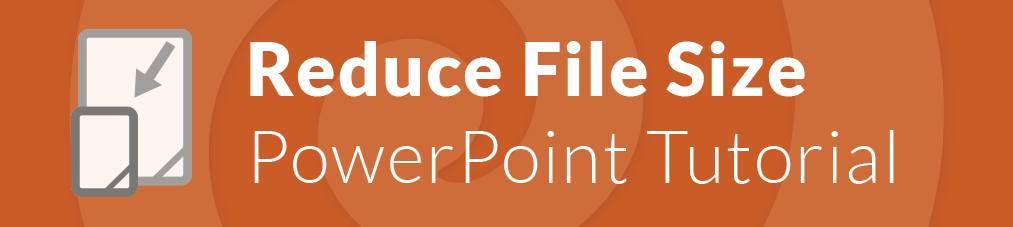
Compress PowerPoint to reduce the file size
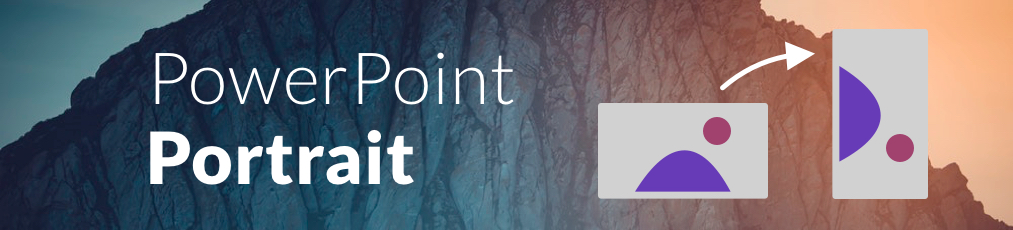
How to show PowerPoint slides in Portrait orientation

Get started with Live Polls, Q&A and slides
for your PowerPoint Presentations
The big SlideLizard presentation glossary
To interview somebody means to ask a person different questions. An interview is often done by journalists.
Extemporaneous Speech
An extemporaneous speech is a speech that involves little preparation, as the speaker may use notes or cards to give his talk. It is important that speakers will still use their own words and talk naturally. .
Visual Communication
If there are used images or videos for communication, it is visual communication. Visual Communication is almost used everywhere like on television, posts on social media (Instagram, Facebook), advertisement.
.potm file extension
A .potm file is a template for macro-enabled presentations. They are used for creating more .pptm files with the same macro settings and the same formatting.
Be the first to know!
The latest SlideLizard news, articles, and resources, sent straight to your inbox.
- or follow us on -
We use cookies to personalize content and analyze traffic to our website. You can choose to accept only cookies that are necessary for the website to function or to also allow tracking cookies. For more information, please see our privacy policy .
Cookie Settings
Necessary cookies are required for the proper functioning of the website. These cookies ensure basic functionalities and security features of the website.
Analytical cookies are used to understand how visitors interact with the website. These cookies help provide information about the number of visitors, etc.
Home Blog Presentation Ideas Writing Catchy Presentation Titles: Proven Techniques You Should Know
Writing Catchy Presentation Titles: Proven Techniques You Should Know
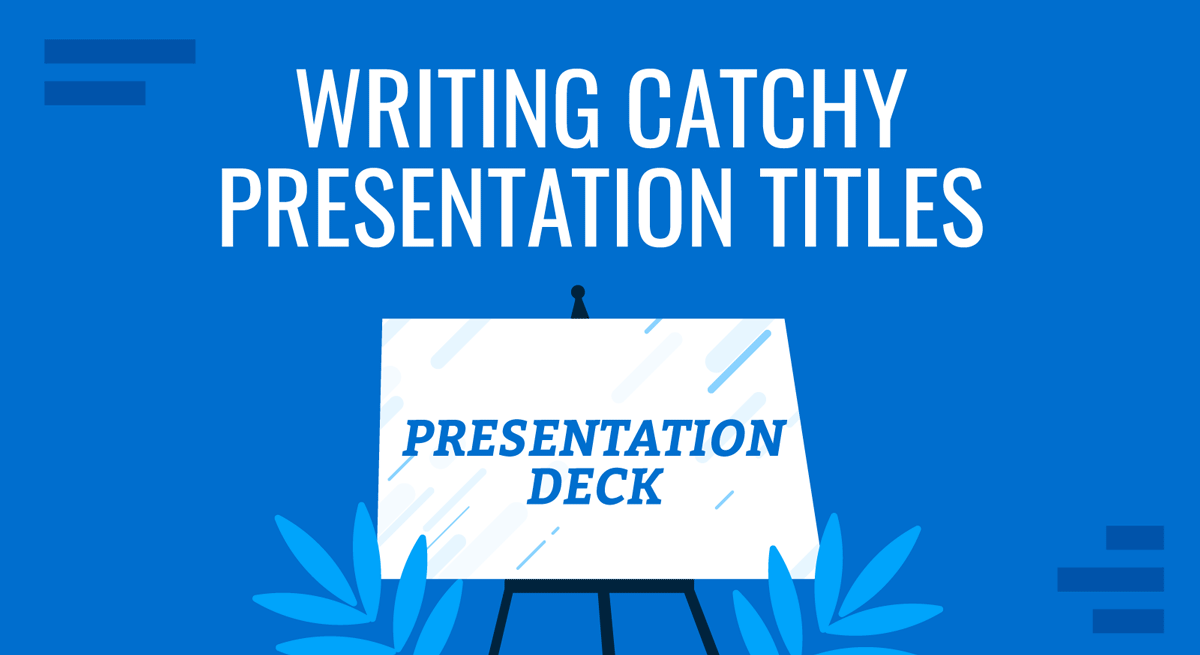
It’s easy to overlook or give less attention to presentation titles, especially if you have limited time to assemble your material. You may rather prioritize other aspects, such as gathering information, creating slides, or rehearsing the delivery. Yet, hastily choosing the headline for your presentation is a blunder you wouldn’t want to commit.
First impressions – last, and that also applies when presenting. Engaging presentations begin with engaging titles and opening slides. If your title is sloppy, your audience will think your presentation is your best. This article will discuss what makes a good presentation title and how you can create it.
Table of Contents
The Anatomy of a Good Presentation Title
Presentation titles styles, tips for creating catchy presentation title, frequently asked questions on presentation titles.
A good presentation headline or title serves two purposes: practical and creative.
The practical purpose of a presentation title is to provide a clear and concise description of the content. It helps set the expectations of your audience, allowing them to anticipate what they will learn or gain from the presentation.
On the other hand, the creative aspect is one thing that charms your audience. An intriguing or thought-provoking title can pique the audience’s curiosity and motivate them to attend the presentation through and through. It generates interest and makes them eager to learn more.
As the presenter, you should strive to find a title that strikes the right balance between informative and engaging. It must go beyond mere description, as a descriptive title may fail to stand out or engage your audience. On the flip side, an overly clever title may sacrifice clarity and fail to encapsulate the content of your presentation accurately.
If you need a quick method to create a presentation, check out our AI presentation maker . A tool in which you add the topic, curate the outline, select a design, and let AI do the work for you.
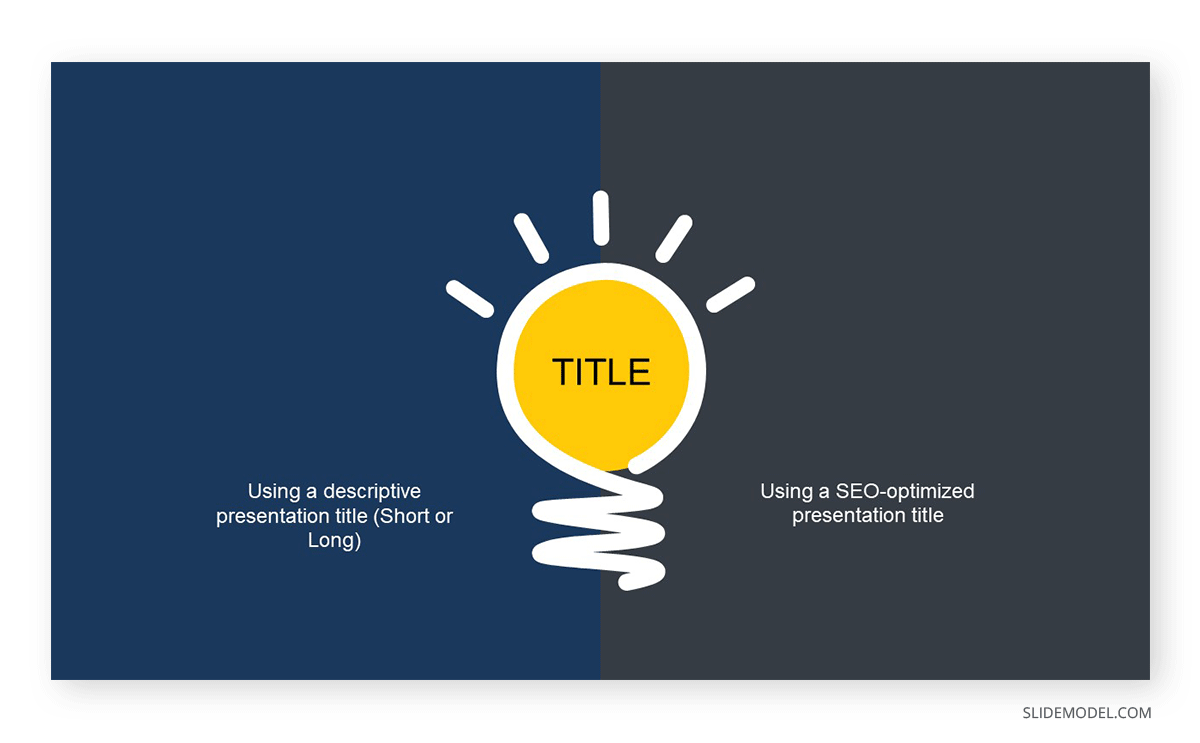
1. Surprise
Using startling statements or unexpected facts can effectively capture the audience’s attention. When something unexpected is presented, it naturally piques curiosity and leaves a lasting impression.
So, if you come across a fact, statistic, or quote about a topic that truly surprised you, work on it and make it your headline. Chances are, such information will likewise come as a surprise to your audience. Of course, you must ensure that the surprise element is relevant and contributes to the overall message you aim to deliver.
Example: Neil Patel, an online marketing expert, delivered a compelling piece titled “90% Of Startups Fail: What You Need To Know About The 10%”. The title contains an element of surprise, which suggests that most startup companies don’t survive. Within the article, Patel presented advice for startups to avert failure.
2. Intrigue
Ever wonder why you can’t seem to resist Buzzfeed headlines? That’s right; they are often intriguing and clickbaity. This technique also works on presentation titles.
Intrigue headlines capture attention and generate interest in presentations. They can create curiosity, engage the audience, and make your presentation stand out.
When crafting an intriguing headline, you may use thought-provoking questions or vague statements that spark the audience’s interest and, at the same time, clearly convey the topic of your presentation.
Example: Susan Colantuono’s Ted Talk, entitled “The career advice you probably didn’t get,” exhibits intrigue. The title immediately piques curiosity by suggesting that the presentation will provide unconventional or lesser-known career advice that the audience may not have received. This creates a sense of anticipation and motivates individuals to attend the presentation to discover what unique insights or perspectives will be shared.
3. Benefit or Value
Presentation titles that make clear claims about something’s worth may be more engaging than just stating it. When your audience knows exactly what’s in the presentation, they will likely lean in and listen.
The idea is to communicate right off the headline the main advantage the audience will gain from engaging with the content. You don’t have to include the entire proposition, but you may convey the essence of the value proposition to generate interest among the audience.
Example: Lawrence Ong’s “Break The Cycle: How To Gain Financial Freedom” clearly states the benefits of attending the presentation in the headline. It positions itself as a source of knowledge for building wealth and suggests that listening to the talk will equip the audience with the lessons they need to achieve their desired financial independence.
4. Wordplay
Using wordplay in presentation titles can be a clever way to add flair to your presentation title. Playing with words can evoke emotions like humor and curiosity, which engages the audience from the start. It stands out from more specific titles, making people pause and take notice.
There are several types of word plays that you can incorporate into your presentation title, like puns, double-meaning words, metaphors , and rhymes. The idea is to strike the right balance so that the playfulness doesn’t overshadow the clarity and relevance of the title. The wordplay should align with the topic and purpose of your presentation while adding a touch of creativity.
Example: Steve Jobs’s keynote speech 2001 introducing the original iPod with the title “1000 songs in your pocket” is an excellent example of wordplay used in a presentation headline.
The wordplay in this example contrasts the figure “1000”, a substantial quantity, and the phrase “in your pocket,” representing portable space. By combining these elements, the presentation title effectively communicated the storage capacity and convenience of the device playfully and memorably.
1. Keep It Short
A strong presentation title conveys the main topic using a few words. Short statements are more likely to impact the audience immediately, and their brevity makes them easily understood and remembered, leaving a lasting impression.
How short is short? The ideal length for headlines on PowerPoint slides is 6-14 words, and this range helps ensure that the title of your presentation carries the message you want to get across without wordiness.
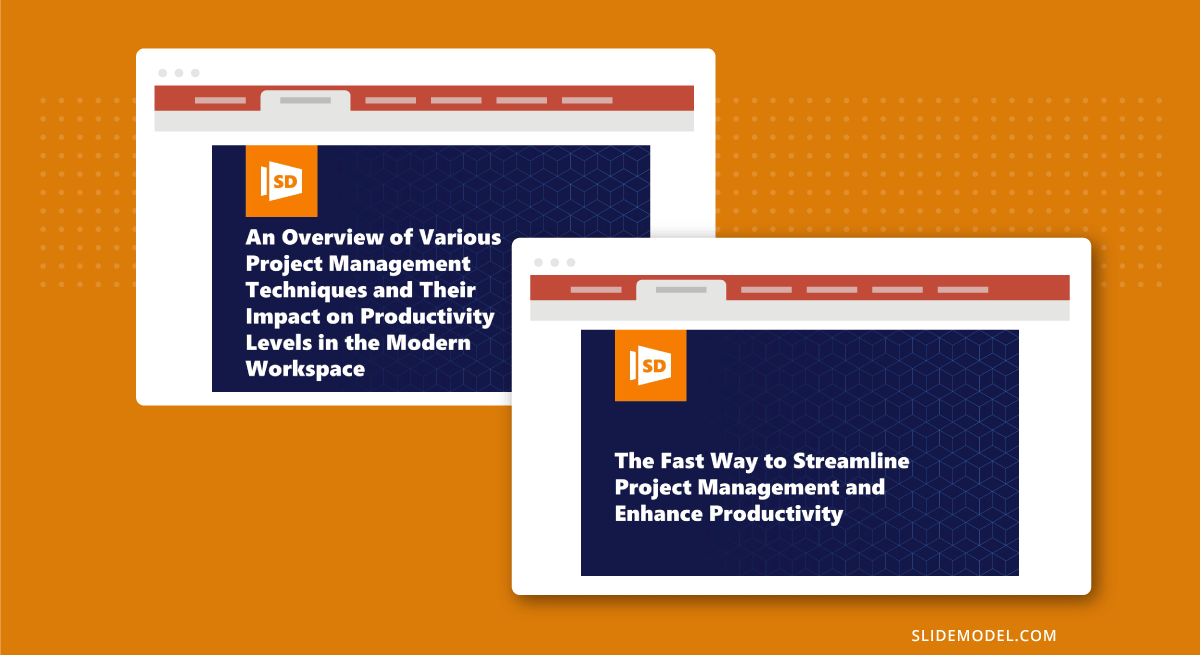
2. Use Concrete Language
Using concrete language in your presentation title is an effective way to make it more compelling. Concrete language has persuasive power as it clarifies your presentation title and makes it relatable to the audience.
Some powerful words you can inject into your headlines are adjectives, action words, and actual figures. So, instead of “Optimizing Business Processes,” you can say “Cut Costs by 20%: Streamlining Operational Efficiency”.
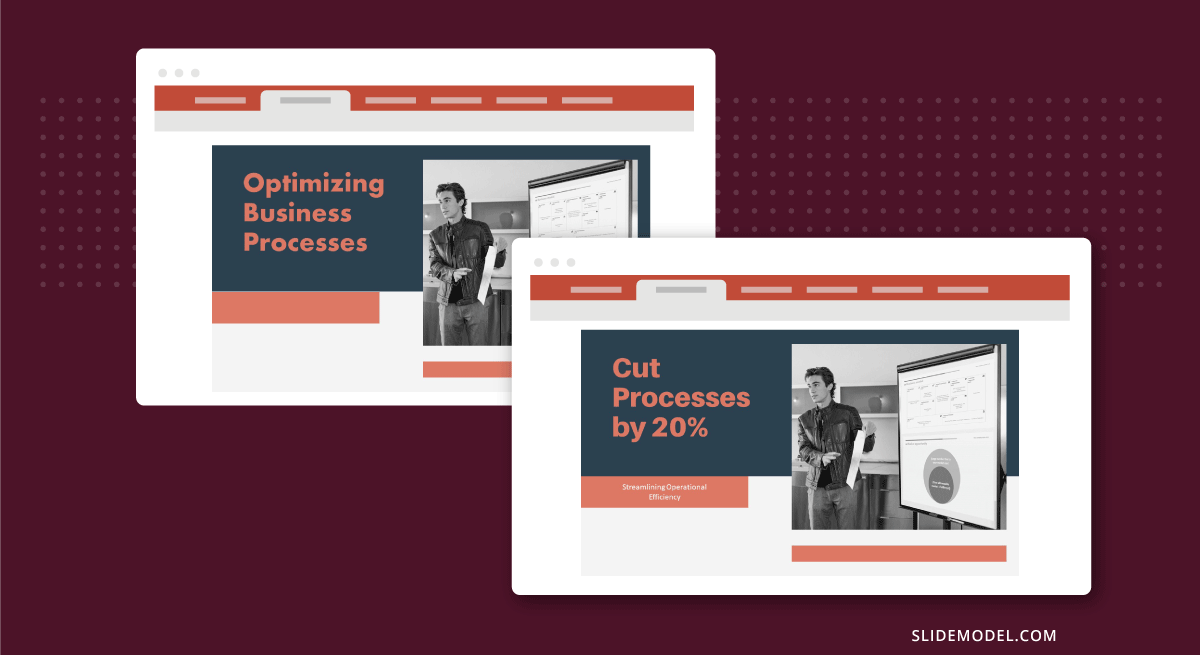
3. Use Technology or AI
Crafting a catchy presentation headline is hard enough – all the more when you have to fit it into little words. If you find yourself stuck in this task, there are available technologies that can help you generate title ideas for your presentations.
SEMRUSH, in particular, has an AI title generator that suggests headlines for content based on your prompts. You may also use ChatGPT for your presentations in a similar way.
However, we only suggest using these tools to speed up your brainstorming process, as repurposing those presentations into blog posts implies the risk of a site penalty for AI-generated content by Google. Reviewing and refining the generated headline to ensure it aligns with your specific presentation and captures the essence of your message is important.
4. Use Proven Formulas
Another way to speed up the process of generating title ideas presentation is to use proven formulas. Like your typical math equation, these formulas provide a framework to adapt to your specific presentation and audience. You can use them as a starting point to experiment with different combinations of words to create a headline that captures the gist of your piece,
Here are some presentation title formulas you can use:
- How to [Desirable Outcome] in [Specific Time Frame]
- Discover the [Number One] Secret to [Desirable Outcome]
- The [Adjective] Way to [Desirable Outcome]: [Unique Approach/Method]
- Are You [blank]?
- Unlocking the Secrets of [Topic]: [Key Insight/Strategy]”
Q1: What is the purpose of a catchy title in a presentation?
A: The purpose of a catchy title in a presentation is to grab the audience’s attention and, at the same time, communicate the main idea or focus of the talk.
Q2: How do I create a catchy title for my presentation?
A: Creating a catchy title involves balancing creativity, clarity, and relevance. Finding the right balance between description and creativity allows you to create a catchy title that generates interest without sacrificing clarity.
Q3: What are some tips for making a title stand out?
A: To make a title stand out, clearly describe the content while engaging the audience’s curiosity. Additionally, use concrete language and keep it short.
Q4: Can a title be too long for a presentation?
A: Yes. Keep presentation titles concise and to the point, as longer titles can be harder to read, remember, and fit on slides effectively.
Q5: How does a title affect the overall success of a presentation?
A: The title serves as a hook that entices people to attend the presentation and creates a positive first impression. It may be the first and last chance to convince your audience to lend their ears.
Q6: Are there any specific formats for presentation titles?
A: No, there is no specific format for presentation titles, but there are approaches that can make it more effective. You can use descriptive words, wordplay, figures, or surprising facts.
There are infinite ways to make your presentation title catchy, and this article presented some of the proven techniques that work. In creating an attention-grabbing title, ensure your main message is not overshadowed or lost. Keep it relevant, concise, and clear!
Once your compelling headline is ready, designing your opening slide will be next.
Like this article? Please share
Presentation Skills, Presentation Tips Filed under Presentation Ideas
Related Articles
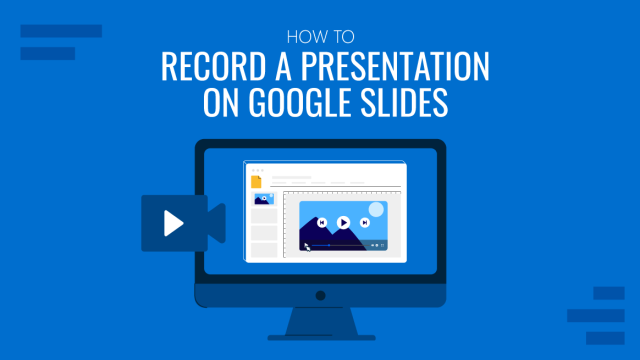
Filed under Google Slides Tutorials • December 10th, 2024
How to Record a Presentation on Google Slides
Create powerful educational content by learning how to record a presentation on Google Slides. Ideal for webinars, lessons and more.

Filed under Presentation Ideas • November 19th, 2024
What is the Best Way to Deliver Presentations with Authenticity
Do you feel as if your presentations look dull or robotic? Discover how to bring authenticity to your slides and speech with this guide.

Filed under Business • November 18th, 2024
Fireside Chat: How it can Effectively Replace a Conventional Presentation
Learn about a creative method to hold meetings that can allow a much more closer relation with the audience. The Fireside Chat allows innovative formats for presentations and group gatherings.
Leave a Reply
PowerPoints' Top 10 innovative title and End slide ideas
Updated: Jul 12, 2023

Title Slide Ideas:
When it comes to creating a captivating title slide for your PowerPoint presentation, there are several innovative approaches you can consider. One option is to make a visual impact by using a striking image or graphic as the background, instantly capturing the attention of your audience. Another idea is to experiment with bold typography, using unique fonts and text arrangements to create a visually appealing title that stands out. Alternatively, you can opt for a minimalistic design, keeping the title slide clean and simple with a sleek combination of text and visuals. Subtle animations or transitions can also add movement and interest to your title slide. Additionally, you may consider including branding elements, such as your company logo, to maintain a professional and cohesive look. Data visualization through charts, graphs, or infographics can be another effective way to highlight key information on the title slide. Finally, posing a thought-provoking question related to your presentation topic can immediately engage the audience and set the stage for your presentation.
End Slide Ideas:
When concluding your PowerPoint presentation, the end slide provides an opportunity to leave a lasting impression on your audience. Including a clear call to action is one effective approach, encouraging the audience to take the next steps or follow up after the presentation. Expressing gratitude and appreciation through a thank you message demonstrates your acknowledgment of their time, attention, and participation. Providing your contact information, such as an email address or social media handles, facilitates further communication and engagement. Summarizing the main points or key takeaways from your presentation in a concise and visually appealing manner helps reinforce the core message. Offering a list of additional resources, such as books, articles, or websites, allows the audience to delve deeper into the topic. Integrating a QR code that links to additional resources or a designated website can make it easy for the audience to access more information. Encouraging feedback or surveys helps gather valuable insights and shows your commitment to improvement. Ending with an inspirational quote can leave a lasting impression and reinforce your presentation's main message or theme. Sharing insights or predictions about future trends related to the topic leaves the audience with something to ponder. Finally, encouraging the audience to share their thoughts or key takeaways on social media, using a specific hashtag or handle, can extend the reach of your presentation and generate further discussion.
Feel free to adapt and customize these ideas to suit your specific presentation needs, style, and content.
how to create a good title for a PowerPoint presentation?
Creating a good title for a PowerPoint presentation involves a thoughtful and strategic approach. Here are some steps to guide you in creating an effective title:
Understand your presentation: Begin by thoroughly understanding the content, main message, and purpose of your presentation. Identify the key themes, ideas, or concepts that you want to convey to your audience.
Identify the audience: Consider the characteristics and interests of your audience. Think about what would resonate with them and capture their attention. Tailor the title to their needs and expectations.
Be clear and concise: A good title should clearly and concisely convey the essence of your presentation. Avoid lengthy or complicated phrases. Use simple, direct language that communicates the main focus of your presentation.
Highlight the main idea: Identify the central idea or main takeaway of your presentation. Incorporate this idea into your title to provide a clear indication of what your audience can expect to learn or gain from attending your presentation.
Use descriptive and engaging language: Choose words that are descriptive, specific, and engaging. Use action verbs or adjectives that evoke curiosity or excitement. Make the title compelling and memorable.
Consider keywords: If your presentation is for a specific event or conference, consider incorporating relevant keywords or buzzwords that are associated with the topic or industry. This can help attract the attention of attendees and align your presentation with the event's theme.
Experiment with different options: Brainstorm multiple title options and experiment with different combinations of words. Play around with the order, structure, or phrasing to find the most impactful and captivating title.
Seek feedback: Once you have a few title options, seek feedback from colleagues, mentors, or trusted individuals. Get their perspective on which title resonates the most and aligns well with the content of your presentation.
Revise and refine: Based on the feedback received, revise and refine your title as needed. Ensure that it accurately represents your presentation's content and appeals to your target audience.
Test readability: Before finalizing your title, consider the readability and visibility of the text when projected on a screen. Ensure that the font size, color, and formatting make the title easily readable for the audience.
Remember, a good title should capture the essence of your presentation, be engaging and memorable, and align with the expectations of your audience. Take the time to craft a title that accurately reflects the content and purpose of your presentation while piquing the curiosity of your audience.
Which slide is best for the end of the presentation?
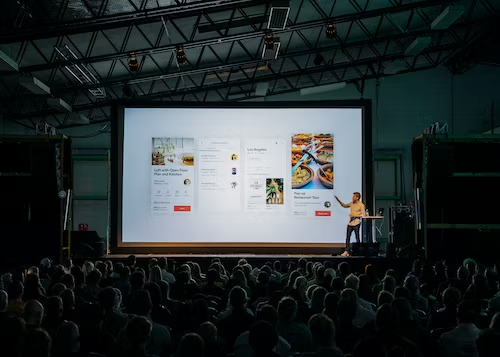
The best slide for the end of a presentation is often referred to as the "Conclusion" or "Summary" slide. This slide serves as a wrap-up of the main points discussed throughout the presentation and provides a final opportunity to leave a lasting impression on the audience. Here are a few key elements to include on the end slide:
Main Takeaways: Summarize the main points or key takeaways from your presentation in a concise and visually appealing manner. Use bullet points, numbered lists, or short phrases to highlight the key messages you want the audience to remember.
Call to Action: Include a clear and actionable call to action on the end slide. This could be encouraging the audience to implement the information they learned, sign up for a newsletter, visit a website, or engage in further discussion or collaboration.
Contact Information: Provide your contact details such as email address, website, or social media handles, allowing the audience to reach out to you for further questions, feedback, or collaboration opportunities.
Thank You Message: Express gratitude and appreciation to the audience for their time, attention, and participation. A simple "Thank You" or "Thank You for your attention" message can go a long way in showing your appreciation.
Visual Elements: Use visuals such as relevant images, icons, or graphics that reinforce the key messages or themes of your presentation. Visual elements can help make the slide visually appealing and aid in reinforcing the main ideas.
Branding Elements: Incorporate your company or organization's logo, colors, or other branding elements on the end slide to maintain consistency and reinforce your brand identity.
Remember, the end slide is your final opportunity to leave a strong impression on the audience. It should effectively summarize the key takeaways, provide a call to action, express gratitude, and be visually appealing. Customize the end slide to suit the content and style of your presentation while ensuring it leaves a positive and memorable impression on the audience.
The 7 elements of a powerful presentation?
The seven elements of a powerful presentation include:
Clear Objective: Clearly define the objective or purpose of your presentation. Identify what you want to achieve and ensure that all aspects of your presentation support and align with this objective.
Engaging Opening: Start your presentation with a compelling opening that captures the audience's attention and generates interest. This could be a thought-provoking question, a captivating story, a surprising statistic, or a powerful quote.
Well-Structured Content: Organize your presentation in a logical and coherent manner. Divide your content into sections or main points, and use clear transitions between them. Ensure a smooth flow that guides the audience through your presentation.
Compelling Visuals: Utilize visually appealing and impactful visuals such as images, charts, graphs, or videos to support your key points. Visuals should enhance understanding, create interest, and reinforce your message.
Effective Verbal Delivery: Pay attention to your verbal delivery skills, including tone of voice, pacing, and clarity. Speak confidently, maintain eye contact, and use appropriate gestures to engage the audience. Vary your vocal tone and pace to keep the audience engaged.
Audience Interaction: Foster interaction and engagement with the audience throughout your presentation. Encourage participation through questions, polls, or interactive activities. This helps create a dynamic and interactive atmosphere.
Memorable Conclusion: End your presentation with a memorable conclusion that summarizes the main points and reinforces your key message. Leave the audience with a clear takeaway or call to action, inspiring them to act or reflect upon the information shared.
By incorporating these seven elements into your presentation, you can create a powerful and impactful delivery that engages and resonates with your audience.
10 incredible presentation ideas

Here are ten incredible presentation ideas to make your presentation memorable and impactful:
Storytelling: Structure your presentation as a compelling narrative, using storytelling techniques to engage the audience and convey your message effectively.
Visual Metaphors: Utilize powerful visual metaphors or analogies that help illustrate complex concepts or ideas in a simple and relatable way.
Interactive Quizzes or Polls: Incorporate interactive quizzes or polls throughout your presentation to actively involve the audience and gather their input or feedback.
Live Demonstrations: If applicable, showcase your product or demonstrate a process live during the presentation to provide a hands-on and immersive experience for the audience.
Multimedia Integration: Integrate multimedia elements such as videos, animations, or interactive slides to enhance engagement and create a dynamic presentation experience.
Surprise Elements: Incorporate unexpected surprises or moments of intrigue throughout your presentation to captivate the audience's attention and keep them engaged.
Personal Stories or Case Studies: Share personal anecdotes or real-life case studies that illustrate the impact or relevance of your topic, making it relatable and memorable for the audience.
Use Humor: Inject humor appropriately to lighten the mood and create a positive atmosphere. Well-timed jokes or witty remarks can help establish rapport and keep the audience engaged.
Audience Participation: Encourage active participation from the audience through interactive activities, group discussions, or Q&A sessions to foster engagement and create a collaborative environment.
Visualize Data: Present data or statistics in a visually appealing and easily understandable manner using charts, infographics, or data visualizations. This helps the audience grasp complex information more effectively.
These presentation ideas can help you create an incredible and memorable presentation that captivates your audience and effectively delivers your message. Remember to adapt and tailor these ideas to suit your specific topic, audience, and presentation style.
how should create an innovative title for the presentation?
To create an innovative title for your presentation, consider the following steps:
Understand Your Presentation: Gain a clear understanding of the main topic, message, and key points of your presentation. This will help you create a title that accurately reflects the content.
Identify the Unique Angle: Think about what sets your presentation apart or makes it unique. Consider the innovative ideas, perspectives, or solutions you're presenting.
Brainstorm Keywords: List down keywords that are relevant to your presentation. These could be specific terms, concepts, or themes that are central to your topic.
Be Creative and Playful: Experiment with different combinations of words, phrases, or concepts. Consider using alliteration, rhymes, or puns to make your title more memorable and engaging.
Focus on Impact: Craft a title that emphasizes the impact or benefits your presentation offers. Consider the outcome, transformation, or value your audience can expect from attending your presentation.
Keep it Concise: While being creative, ensure your title remains concise and easily understandable. Avoid lengthy or convoluted titles that might confuse or lose the attention of your audience.
Test it Out: Share your title with a few trusted colleagues or friends. Get their feedback and gauge their initial impressions. Consider their suggestions and refine your title accordingly.
Match the Tone: Make sure your title aligns with the overall tone and style of your presentation. If your presentation is formal, keep the title professional. If it's more informal or creative, feel free to inject some personality into the title.
Revise and Refine: Once you've received feedback and made any necessary adjustments, review and refine your title. Ensure it accurately represents your presentation and grabs the attention of your target audience.
Check for Clarity and Appeal: Double-check that your title is clear, concise, and appealing. It should give a good sense of what the audience can expect from your presentation and entice them to attend.
Remember, an innovative title should be attention-grabbing, reflect the unique aspects of your presentation, and generate curiosity and interest among your audience. Take the time to create a title that stands out and sets the stage for a compelling and engaging presentation.
Know the 5 good presentation skills?
Five essential presentation skills that can help you deliver an effective and engaging presentation:
Clear Communication: Good presentation skills include the ability to communicate clearly and concisely. Practice articulating your ideas in a way that is easy for the audience to understand. Use appropriate language, structure your thoughts logically, and avoid jargon or complex terminology.
Engaging Body Language: Pay attention to your body language during the presentation. Maintain good posture, make eye contact with the audience, and use natural gestures to convey your message. A confident and engaged presence can help captivate the audience and establish rapport.
Effective Use of Visuals: Visual aids such as PowerPoint slides, charts, or videos can enhance your presentation. However, it's important to use them effectively. Keep visuals simple, uncluttered, and visually appealing. Use them to support your key points rather than overpowering or distracting the audience.
Active Audience Engagement : Engage the audience throughout your presentation to maintain their interest and involvement. Encourage participation through questions, activities, or discussions. Use rhetorical questions or prompts to stimulate thinking and interaction.
Adaptability and Flexibility: Good presenters are adaptable and can adjust their approach based on the audience's reactions and needs. Be prepared to switch gears, address unexpected questions, or modify your delivery to ensure that your message resonates with the audience.
By honing these five presentation skills, you can effectively engage your audience, deliver your message with clarity, and create a memorable and impactful presentation. Practice and feedback can help you refine and strengthen these skills over time.
conclusion:
In conclusion, incorporating innovative title and end slide ideas can greatly enhance the impact and effectiveness of your PowerPoint presentations. A well-crafted title slide captures the attention of your audience from the start, using dynamic visuals, interactive elements, or thought-provoking questions to engage and intrigue them. By experimenting with bold typography, storytelling approaches, or minimalistic designs, you can create a visually appealing and memorable title slide that sets the tone for your presentation.
Similarly, the end slide offers a valuable opportunity to leave a lasting impression on your audience. Including a clear call to action, interactive contact information, or personalized recommendations encourages further engagement and follow-up. Summarizing key takeaways, sharing resources or references, and providing a glimpse of future trends or insights keep the audience thinking beyond the presentation. By incorporating these innovative end-slide ideas, you can leave a strong and memorable closing that reinforces your message and inspires action.
Remember, these top 10 innovative titles and end slide ideas are meant to serve as inspiration. Feel free to adapt and customize them to suit your specific presentation needs, industry, and audience. By combining creativity, thoughtful design, and strategic messaging, you can create PowerPoint presentations that captivate, inform, and leave a lasting impact on your audience.
Recent Posts
"Tech Talk Mastery: Lessons from Mark Zuckerberg's Presentations"
"Charting a Path to Success: Jeff Bezos' Presentation That Ignited Change"
"Dazzle Your Audience: Free Design Resources for Stunning Presentations"
- Presentation Design
- Report Design & Content Research
- Motion Graphics
- Interactive Design
- Design with AI
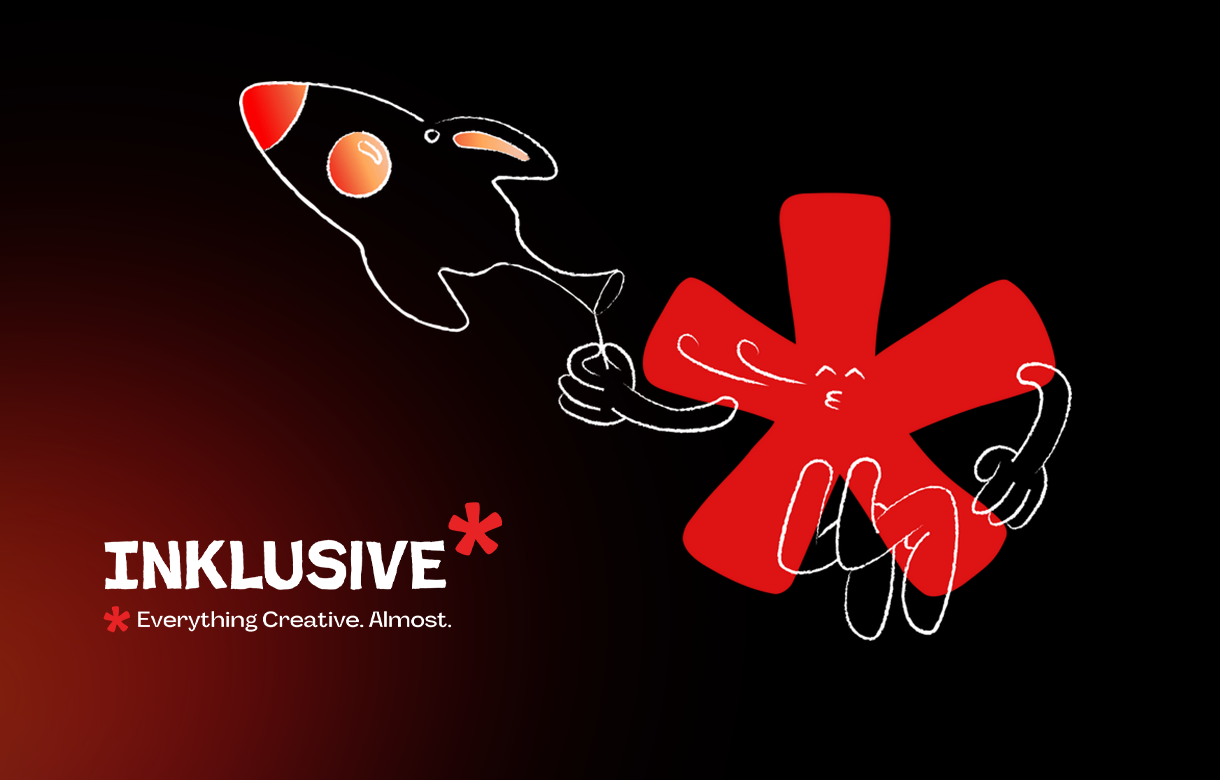
7 PowerPoint Title Slide Examples to Start Your Presentation Right

Discover how we can create magic in your communication
PresentationPanda.com is now proudly owned by INK PPT . We aim to enrich and expand upon the valuable content previously provided by PresentationPanda.com . This blog will deliver even deeper insights, comprehensive guides, and innovative strategies to elevate your presentations to new heights.
TL;DR: Your PowerPoint title slides are the gateway to your presentation, setting the stage and making the first impression on your audience. It's essential to design these slides meticulously to capture attention right from the start. A well-crafted title slide not only piques interest but also conveys professionalism and sets the tone for the content that follows. By investing time and creativity into your cover slides, you can significantly enhance the overall impact of your presentation, ensuring your audience is engaged from the very beginning.
In this guide, we showcase seven exemplary PowerPoint cover slides that exemplify outstanding design, ranging from minimalistic to highly professional. These examples provide a wealth of inspiration, demonstrating how different styles can be effectively utilized to make a powerful first impression. Whether you prefer clean and simple designs or more elaborate and polished ones, these slides offer valuable ideas for creating a compelling visual entrance to your presentation. By emulating these techniques, you can elevate your presentation game and ensure that your message is delivered with maximum impact.
Your PowerPoint title slide (i.e., cover slide) is arguably one of the most important slides in your deck and one that you should spend extra time making PERFECT. Think about it: Your title slide sets the stage for your entire presentation. We all make instant judgments that either give us hope or lower expectations. Think of your title slide as the all-important first introduction. It’s a taste of things to come for the rest of your presentation. An exceptional title slide gives your audience hope that the presentation will be exceptional. Conversely, a poorly designed or low-quality title slide conveys a lack of attention to detail.
Your audience will mostly assume that if you rushed your cover, you rushed your entire presentation. Therefore, before you get up on stage to present, take the time to make sure your cover slide rocks. If you have no idea where to begin creating a dynamic title slide, don’t worry. I have got you covered!
There are many ways to go about creating your title slide. To give you a little slide inspiration, here are some PowerPoint title slides examples that look great.
Let’s begin!
1. the minimal – a smart looking title slide design starts with simplicity.
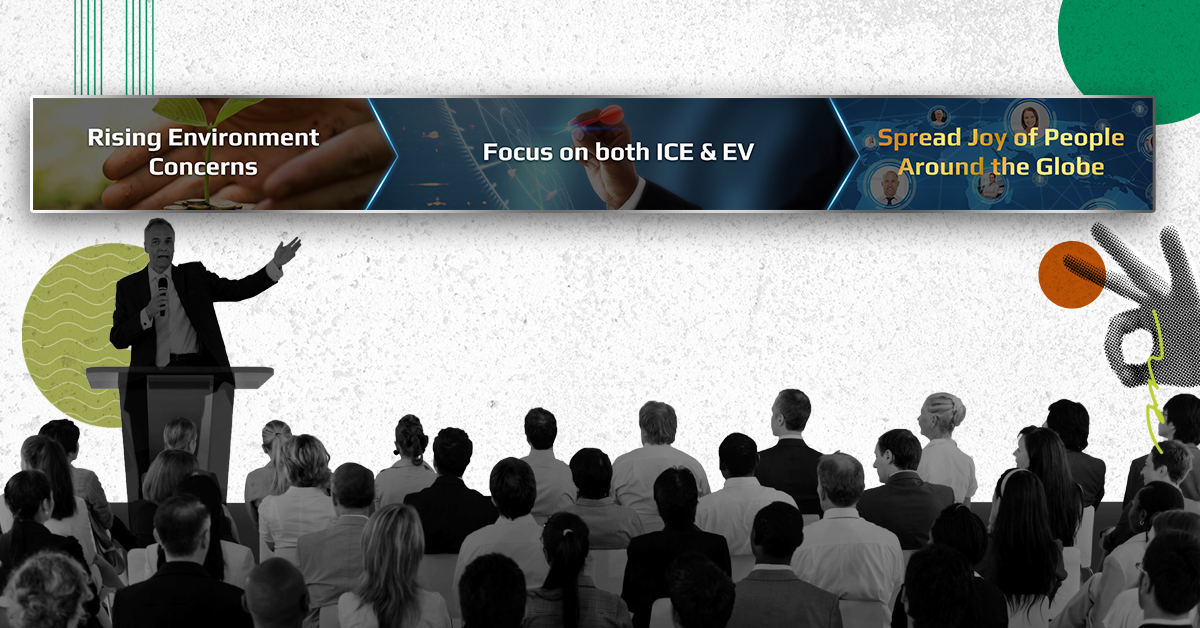
Triangle Presentation Template – available for download here
Einstein once said, “simplicity is the ultimate sophistication,” and that is certainly true when it comes to title slides. This title slide is proof that less truly is more. A simple image married to some minimal text, with a bit of “design flair,” is really all you need to have a title slide that stands out.
Why this PowerPoint title slide example works:
- Simple and modern design
- Plenty of whitespace allows the title to shine
- Cool black and white style
- Three different font sizes create a nice visual hierarchy
- Easily directs audience eyes to flow from top to bottom
2. The Professional – A Sleek and Simple Layout That Lets Your Title and Image Equally Shine

Influencer Presentation Template – available for download here
Here’s an example of a title slide that works with pretty much every presentation. It’s sleek and has a professional design that will surely make you stand out and close the deal.
- Clean, bold, and professional look
- Plenty of whitespace allows the title and logo to shine
- Cool transparent shape overlay
- Three different font sizes create a visual hierarchy
- Great font combination
- Consistent color scheme
3. The 3 Triangles – Geometric Shapes Filled with Consistent Images Makes for a Clean Looking Slide
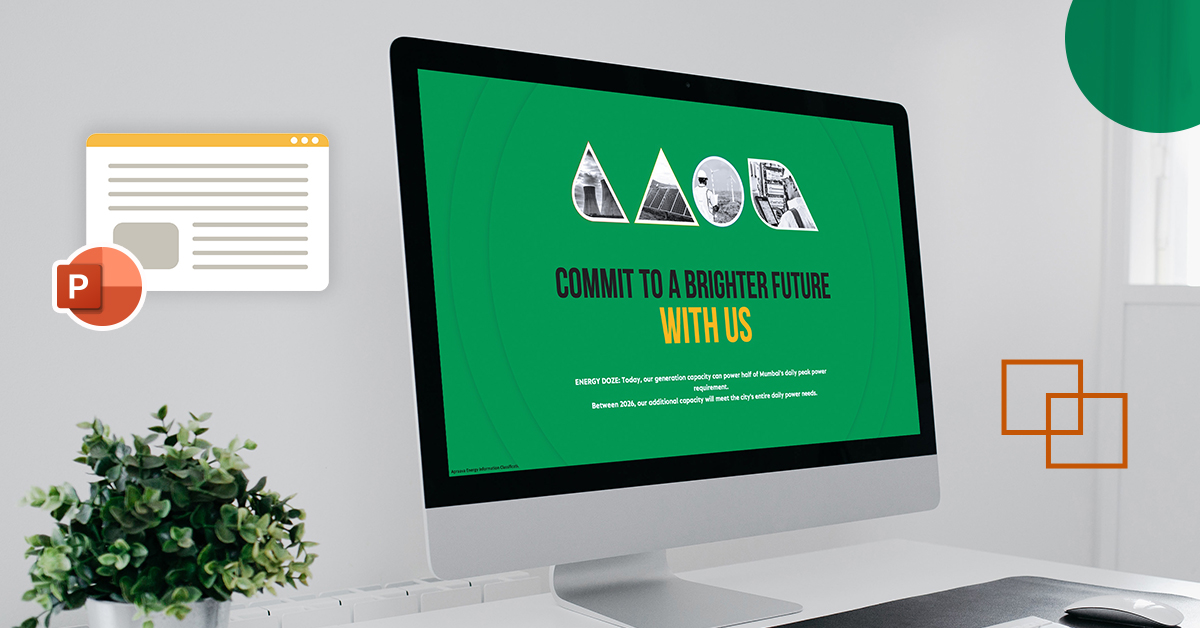
Here’s an example of a title slide that has a unique way of showing off key images that represent what your presentation is about. As long as you keep your images looking consistent, this style will easily start your presentation off with a bang.
- Creative and simple geometric design – sharp edges
- Three attractive images that have a consistent look and feel (nature-themed)
- Good contrast of color images on a white background
- Three different image sizes create harmony (power of three)
- Good font combination
4. The Backdrop – A Transparent Overlay Over a Single Background Image Always Looks Good

Startup X Presentation Template – available for download here
Filling up your entire title page with a single background image can work wonders. Just make sure that any text that you overlay on top of the image can easily be read. If you have a busy image with limited whitespace (like the one seen above), you can simply add whitespace to the image by overlaying a semi-transparent shape. Just make sure the color of the transparent shape has plenty of contrast from the background image.
- Background image takes up the entire slide
- Cool semi-transparent shape overlay
- Plenty of whitespace allows both the title and logo to shine
- Good contrast of transparent shape over color image
5. The Designer – This Futuristic Title Slide Proves Photos Are Not Necessary
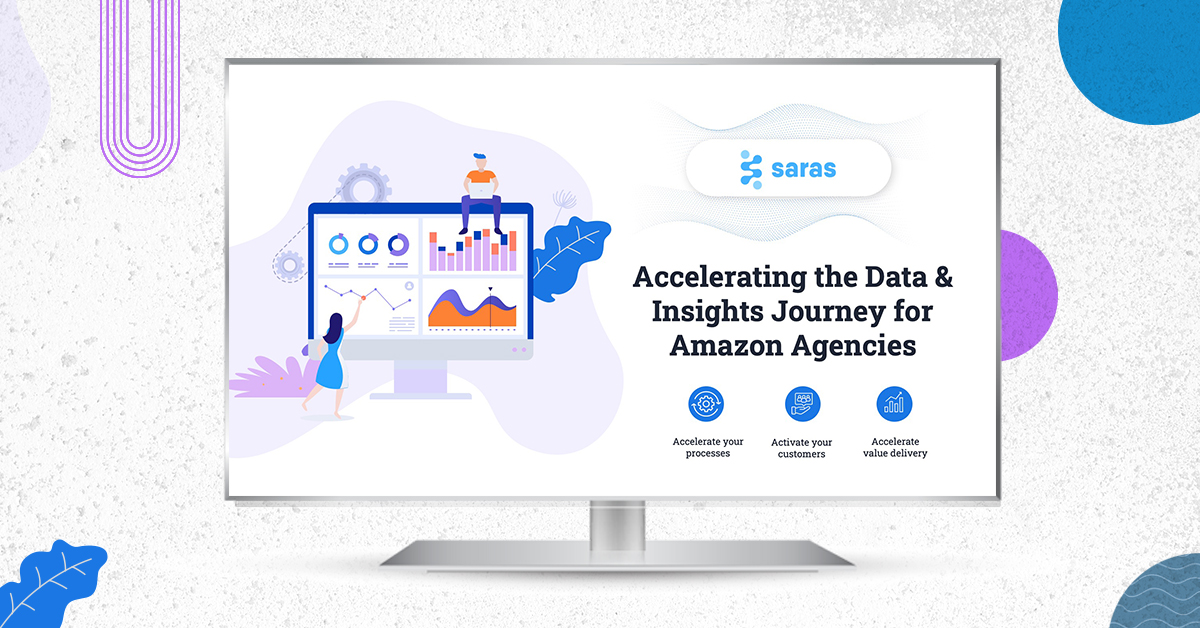
Using a bit of creativity with shapes and layout, you can create a title slide that looks great without using any images. Pulling off a title slide like this will surely make it look like you had your presentation created by a professional designer .
- Cool modern design – futuristic look and feel
- Bold black and white design
- Good contrast of white text over black shape
- Plenty of whitespace around the title text
6. The Profile – A Smartly Designed Collage of Consistent Photos
Similar to the third title slide example, a great way to show what your presentation is about is to use a collage of images within a cool-looking layout (like the example above). Just make sure that your images look consistent in terms of style, color, composition, etc.
- Four consistent images show multiple aspects of the business or presentation
- Energetic color scheme
- Plenty of whitespace around the title
7. The Client – A Subtle Title Slide Look That Shows Off Your Clients Nicely
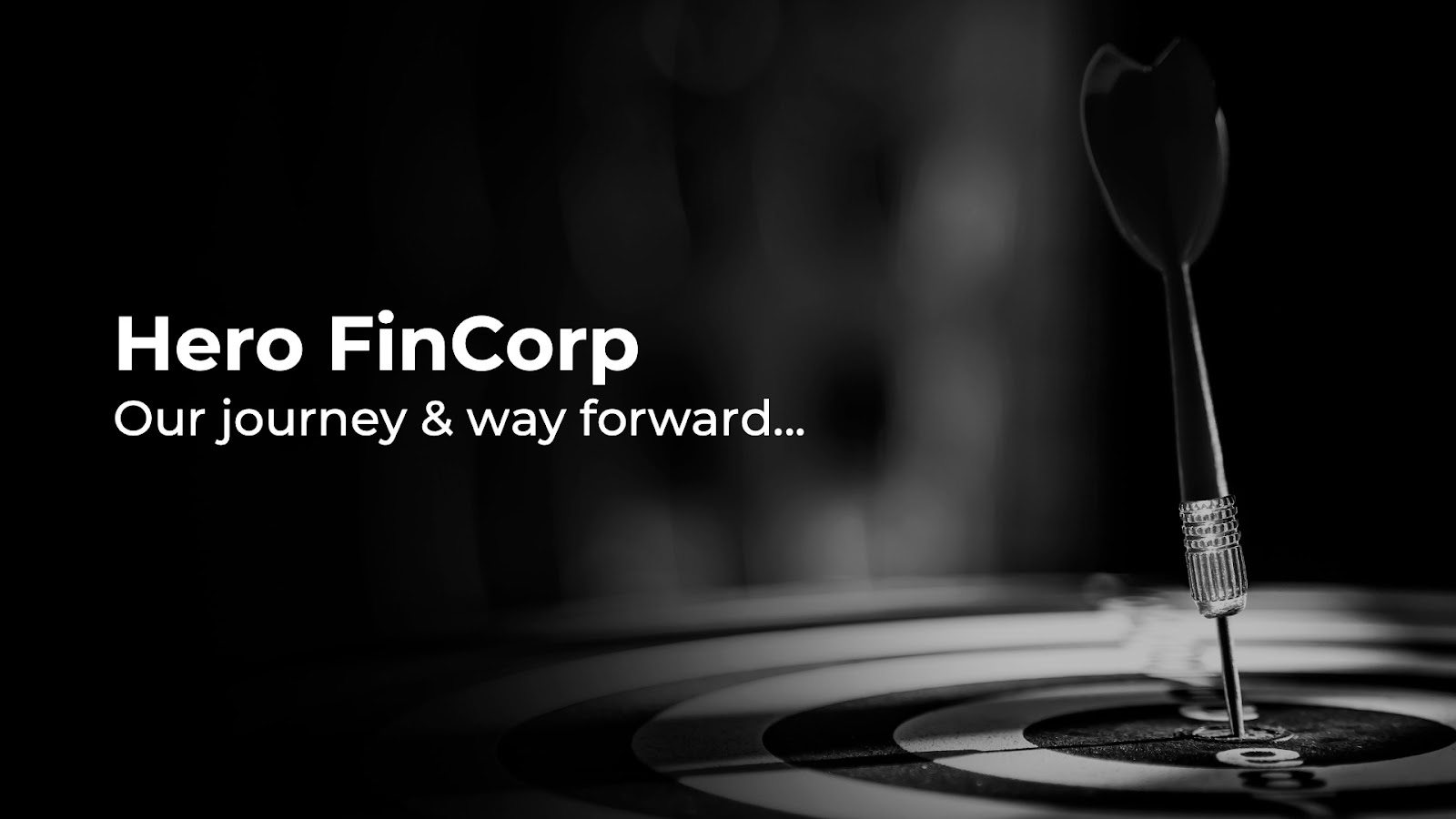
If your presentation is for a client or series of clients, you may need to add their logos to the title slide. If that is the case, make sure there is plenty of space for those logos to breathe. Also, if the logos that you are inserting happen to all be different colours (and each one is individually screaming for attention), consider either placing them all behind a transparent shape overlay or changing the colour of all the logos to match the rest of your colour scheme on the slide (as seen above).
- Cool semi-transparent shape overlay makes the title text easy to read
- Plenty of whitespace allows the title and client logos to stand out
- Client logos match the rest of the colour scheme on the slide
Spend extra time making sure your PowerPoint title slides look awesome. Remember, the PowerPoint title slides you design set the tone for your entire presentation. That’s why you need to make sure extra attention gets put into creating this slide. You’ve likely spent a lot of time working on your presentation. So, why give someone the opportunity to dismiss it in the first three seconds? You owe it to yourself to get the cover slide nailed down properly.
The best way to come up with an exciting new cover slide for your presentation is by getting presentation inspiration from others. We hope that some of the PowerPoint cover template slides shown in this post have provided a bit of creative spark to get you thinking.
Here’s my question for you: What’s your favorite way of creating awesome-looking presentation cover slides? Sound off in the comments below. I read each and every one.
Also, if you found this post on PowerPoint cover slides helpful, please share it with your friends using the share buttons to the left.
Looking for more helpful tips for creating presentation cover slides ? Here are a few suggested articles you will likely get a kick out of:
- 10 PowerPoint Cover Slide Examples That Will Energize Any Room
- Awesome SlideShare Cover Slides That Will Inspire Your Next Presentation
- 10 Professional PowerPoint Templates That Will Cut Your Design Time in Half
- Why are PowerPoint title slides important? PowerPoint title slides are crucial because they set the stage for your entire presentation, making the first impression on your audience.
- How can I create impactful presentation cover slides? To create impactful presentation cover slides, focus on simplicity, use high-quality images, and ensure a good balance of text and whitespace.
- What are some design tips for title slide design? Some design tips for title slide design include using contrasting colors, maintaining a clean layout, and incorporating visually appealing fonts.
- Where can I find inspiration for my presentation cover slides? You can find presentation inspiration by looking at examples of well-designed slides, such as those featured in this blog, and by exploring online resources like SlideShare.
- How does a good title slide impact a presentation? A good title slide creates a strong first impression, sets the tone for the presentation, and engages the audience from the start, making your presentation more effective.
Ready to transform your presentations with compelling design? At INK PPT , We Specialize in crafting impactful PowerPoint slides that captivate your audience from the very first glance. Whether you're looking for inspiration or need professional assistance, our expert team is here to help you create presentations that leave a lasting impression. Explore our services and take the first step toward elevating your presentation game today. Visit INK PPT and discover the difference a well-designed slide can make!
Want more blogs, Check out these additional blogs you may find interesting:
5 Clever Ways to Present Data Effectively in PowerPoint (With Awesome Examples)
Mastering Clip Art Remixing: A Step-by-Step Guide to Custom Icons in PowerPoint
Blog Categories
Need a presentation that stands out we’ve worked with industry giants and assure results that command attention , about the author.
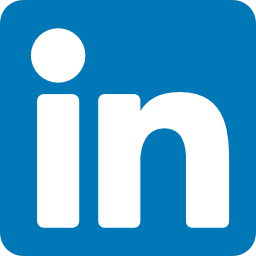
Nikita - Unleashing Creative Magic
I'm an ardent creative explorer. With every stroke of my digital brush, I bring your ideas to life. Books are my cherished companions, sparking the exceptional ideas that I love to infuse into our team's projects.
Read The latest Related Blog


10 Best AI Presentation Makers of 2024

The 10 Best Presentation Design Agency In 2024 [Oct Update]
.jpg)
15+ Best Free PowerPoint Templates for Your Presentations in 2024 (Free Download)
Experience excellence with your presentations..
%20(1).png)
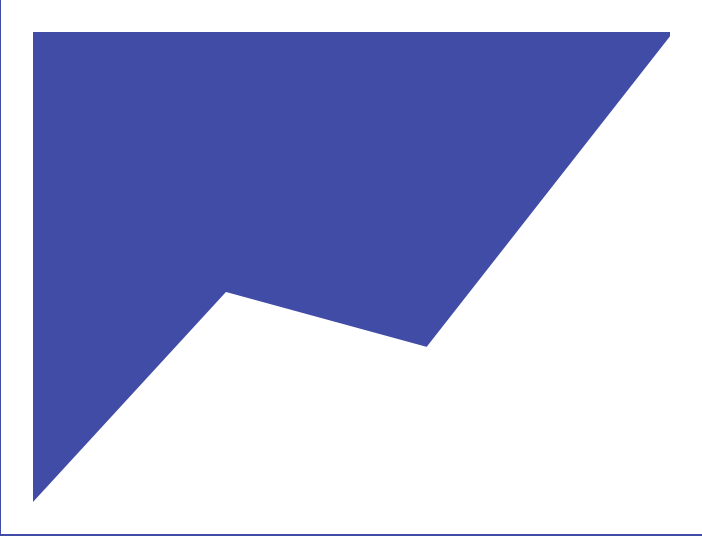
How to Make a Stunning PowerPoint Title Slide (in 5 Minutes)
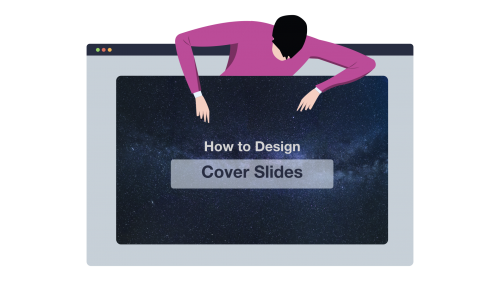
This is the best PowerPoint title slide tutorial on the Web. Period.
In fact, you’re going to learn a simple, 3-step process to designing gorgeous and professional presentation cover slides that get your point across. In 5 minutes top.
Let’s dive right in…
How to Make a PowerPoint Title Slide
⚠ Ground Rule :
Anyone, including your grandma, should be able to understand what your PowerPoint title slide is going to be about.
Here’s a concrete example:

In this cover slide, we quickly understand that the presentation will be covering details ( very likely tips) on how to build a successful team for your startup.
The 3-Step Process to Making Great Cover Slides
Every presentation title slide has 3 “ingredients”.
Here they are:
👉 The background (your visual, or the color you’ll be using in your background) 👉 The lay-out (where and how you position the different elements in the slide) 👉 The text (usually, a headline and a sub-headline that wrap up what the presentation is about)
The process we’re about to follow will address how to deal with each of these elements.
Let’s do it!
Step 1 : Pick Your Title Slide Background
Welcome to Step 1 😀
Here, you basically have two options to chose from:
1) Using a plain color for your slide background ( super easy) 2) Using a visual
As you’ve guessed, the first option is the quickest one. And it doesn’t require any brain work at all. So we’re going skip it and cover directly how to proceed with the second option.
If you want to design a cover slide that’ll grab people’s attention, you need to start with asking yourself this simple question:
What’s my presentation topic?
Answer using this formula:
Here are a few examples:
My presentation is about [ our yearly financial report ]. So the topic is [ finance ]. My presentation is about [ power supply dynamics ]. So the topic is [ power supply / engineering ]. My presentation is about [ our client’s social media strategy ]. So the topic is [ social media / marketing ].
See where I’m going?
Now that you have a clear topic for your presentation, you’re going to associate that topic with specific keywords. The point here is to find out keywords we’ll be using as search terms when looking for visuals online.
Topic: SEO services Related elements: Computer (or web traffic, web page, graph)
Topic: Consulting firm business proposal Related elements: office building (or business people, meeting, investors)
Now that you have a few keywords for your cover slide, you’re going to be looking for a relevant visual.
Beautiful, Free Photography Resources
Pexels (my favorite’s, lots of visuals) Burst (solid) Gratisography (crisp, fun) Death to the stock photo (a bit of everything) Startup stock photos (genuine-looking) Unsplash (nature related) Little visuals (like Unsplash) Pic jumbo (urban-related mostly)
More resources here
First, check out the results.
Then, select one picture that closely relates to the identified keyword. If you’re struggling with choosing between various visuals, then ask a few colleagues which one they prefer and go for the most popular option.
✅ Search keywords that directly relate to your topic in order to find a relevant visual for your cover slide (e.g. finance -> “money”, “charts”, social media -> “phone”, “people”) ✅Download visuals in high resolution (this is especially important if you’re presenting on a screen). ✅ To save time in the future, create a folder on your desktop. Anytime you stumble upon a great visual, just add it to your folder (get more tips just like this one right here ).
Step 2 : Chose the Lay-Out For Your Text
Now that you’ve found a visual that fits with your presentation topic, it’s time to decide which lay-out you will use to display the title of your presentation on your cover slide.

There’s no right or wrong answer when it comes to deciding which lay out you’re going to use. I recommend you to make sure there’s the minimum amount of text possible on your cover slide for three reasons:
👉It’s easier to design a good looking introduction slide when there’s not too much text 👉No one want to be bothered by a wall of text straight off the bat 👉You need to be able to wrap up what your presentation is going to cover in a clear and concise way
Your title slide shouldn’t have more than a headline (that resumes the content of your deck in a sentence), a name (yours or the one of your company), and a logo or a date.
With that said, on top of choosing your lay-out, you’re going to have to chose whether you want your text to appear directly on top of your background or not. Here’s a simple rule you can follow:
⚠ For plain color backgrounds : add your text on top of the background or integrate it on top of a rectangle/rounded shape ⚠ For visual backgrounds : to make sure your text can easily be read by your audience, add a shape on which you will display your title text
Of course, you can select other shapes such as these ones:
You can also customize your text bar playing with both color and transparency.
Adding transparency allows people to see the whole visual behind. But use it with care: your first priority is to get readers to feel comfortable when looking at your slides.
Contrast is the king . Dark shape = light/flashy colors for the text. Light shape = dark colors for the text.
Step 3 : Integrate Your Title Text
I recommend that you create one text box per line. You’ll be able to customize both font size and overall style easier. Either align the text (to the left, the right or the center) for maximum coherence.
Here are three simple techniques you can use to create contrast and maximize the visual impact of your text:
Use Different Font Sizes to Create Hierarchy
Modifying the font sizes is a great way to control the hierarchy within your title slide. Plus, it helps your audience to immediately identify the important content from the less important one.
Now, the great news is that you can apply this technique on all types of slides. And it works especially well on cover slides.
Here’s an example:
Modify The Color of Specific Keywords
Changing the color of specific keywords you want to highlight is another great way to control the hierarchy (and contrast) within your slide.
Here’s an example:
Change the Typography of One Part of Your Text
On top of changing the color, you can also change the typography (a.k.a. the font) of a specific part of your text to draw attention toward it. You can combine this technique with the previous one for even more impact.
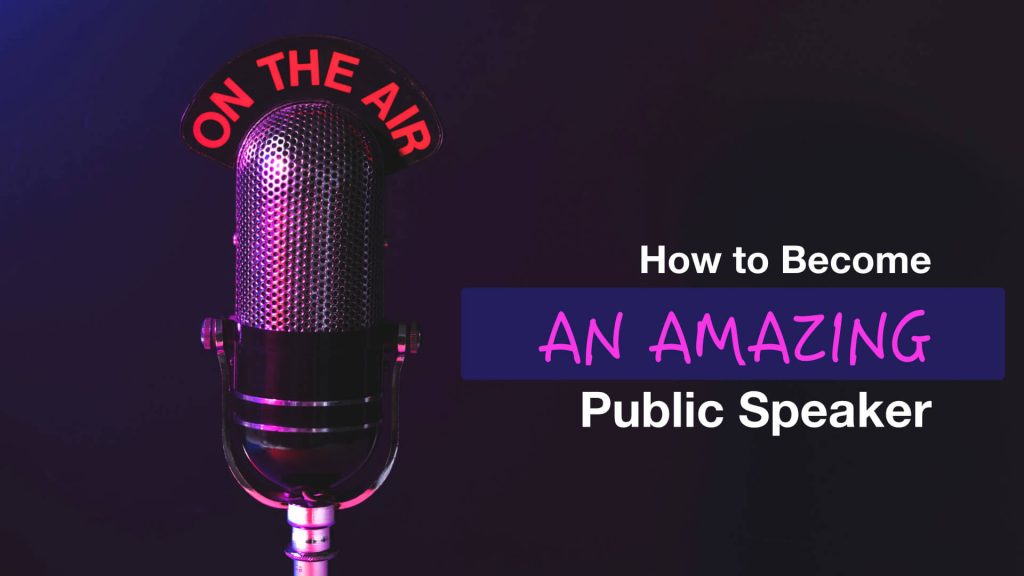
On this slide, we’ve used a different font for the “an amazing” text. On top of this, we’ve modified the color and embedded a rounded shape in the back.
Change the Color of the Shape On Which You’re Putting Your Text
This is another great and powerful way to create beautiful title slides for your presentations:

Free & Creative Font Resources
The top 10 fonts web designers love (free and paid) Font Squirrel ❤ Fonts2U Dafont
You can even add emojis to your cover slide text !
Get all your emojis here , and paste them directly in your text box.
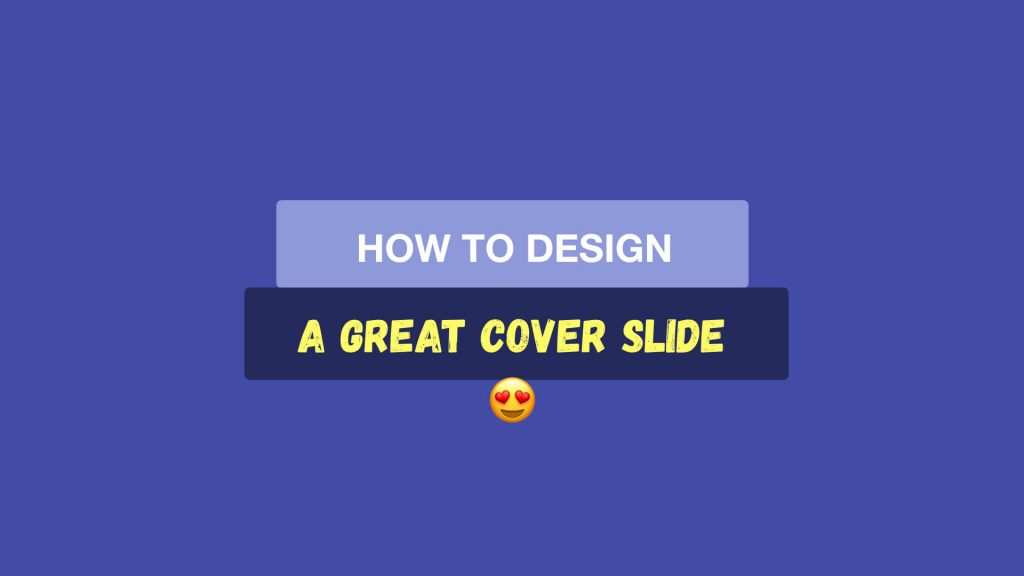
⭐ Want to speed up your cover slide design process? Download this Cover Slide Template where I’m sharing the cover slide text lay outs I’ve used in this article.
C ase Study : How I Made The Cover Slide Below
Step 1 : find a visual related to the topic covered.
Finding the right image is the key step of your presentation title design process.
Here, I wanted to illustrate what a great cover slide can look like. So I started to think: “Well, what do I mean by great… How can I show what a great cover slide means?”
And then I came up with words that are tied to the emotion I want to convey:
“Gorgeous” “Beautiful” “Stellar”
BOOM! I got it.
The keyword “stellar” that just translated perfectly what I wanted to communicate.
So then, I headed over to Pexels and typed “stellar”. But no free resource came up, so I tried “sky” instead (pro tip: head over to Thesaurus to find synonyms):
Got my visual.
Now, it’s time to move on to step 2.
Step 2 : Chose the Text Lay-Out
I opted to place the text in the center of the image. I decided not to use a rectangle shape to put my text on. Why? Because the visual was pretty plain itself and it was easy to read my text on top of it.
If you can’t read the text easily on your cover, add a rectangle shape in between your visual and the text.
Step 3 : Add the Text
I used a font called Forte for the “Cover slide” part.
For the word “cover slide”, I customized the text style with shadows (select the text -> click right > “format text effects…”) and play with the options until you get something that satisfies you.
Are You Spending a Lot of Time to Make Presentations?
For less than the price of a movie ticket, you could get immediate access to dozens of designer-made, beautiful slides at a fraction of what a designer would charge you (for just an hour of work).
If you want to make presentations that people will remember, then you should consider PPTPOP’s getting pre-built, fully editable template kit. Use it to:
- Present clean slides that grab – and keep – people’s attention
- Confidently expressing ideas, concepts and messages with visual elements.
- Wow your prospects, get them to walk away knowing you’re the pros and eliminating other options.
Create gorgeous slides that get their message across in a fraction of the time it normally takes.
Recommended For You
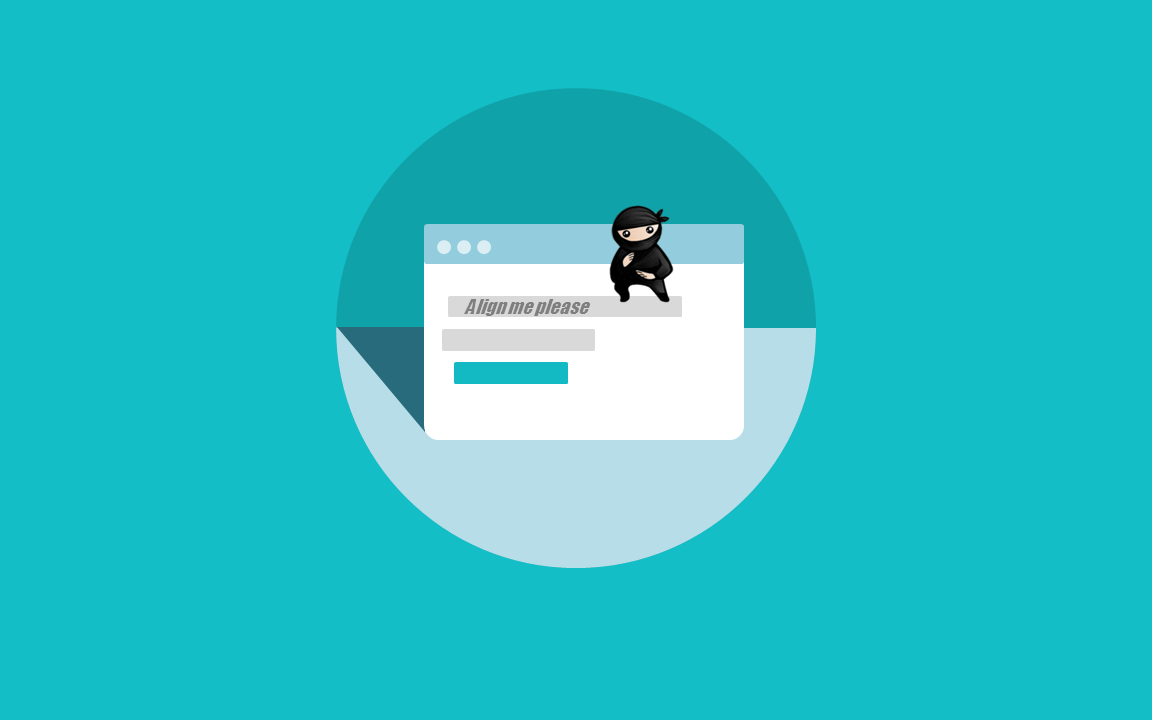
How to Pitch an Idea: 21 Powerful, Science-Backed Tips
Presentation Skills: 50 Tips & Examples to Improve Yours
Privacy Policy Terms & Conditions
Copyright © 2023 All Rights Reserved
- Premium Template
How To Create A Captivating Title Slide For A Presentation
Are you looking for a way to ditch the boring title slide and hook your audience from the start? This blog will teach you all you need to know to nail your first impression. We’ll break down the key ingredients for a captivating PowerPoint title slide, right from must-have elements to the art of titling with PowerPoint. Plus, you’ll get a step-by-step guide on how to create a title slide that will set the stage for a killer presentation.
When designing your PowerPoint presentation, there is no doubt that the most crucial slide is the one at the beginning of your presentation. A well-designed title slide can amp up your presentation game and instantly grab your audience’s attention.
What Is A Title Slide?
As the name suggests, a title slide is the first slide of a PowerPoint presentation. Usually, a title slide’s content is the presentation’s title and subtitles.
What Is The Purpose Of A Title Slide?
A title slide for a presentation has to be interesting to stand out, and one has to be very cautious while making a title slide. If you make it dull, you will lose your audience’s attention within minutes. An excellent first slide is not only a reflection of professionalism but also a great way of triggering that much-needed initial interest.
What Should Be Included In The Title Slide?
A title slide contains:
- the title of the presentation.
- a preface of a presentation, at times.
- author’s name.
- a background relevant to the topic of the presentation, at times.
- the branding of the company
How To Create A Title Slide For Presentation
Based on the device or platform you’re using PowerPoint on, you can pick from three different methods to create a presentation title slide in PowerPoint.
Method 1: Choosing A Template From The PowerPoint Library For Creating A Title Slide
Step 1: To create a title slide, open the PowerPoint presentation application and click on ‘New.’
Step 2: You will find many PowerPoint templates; double-click on the template you like and click on ‘Create.’
Step 3: The template you chose will appear. Now, the template will already have a title slide design.
Step 4: Click on the title and edit it according to your needs.
Step 5: Select the title and edit its font style, color, thickness, etc. You can customize the title, keeping in mind the background color or image of the slide.
Step 6: You can play around with the title slide’s image by cropping or adjusting it to meet your presentation style requirement.
Step 7: If you don’t like the background image, you can even delete it and adjust it according to your liking by clicking on the ‘Design’ tab and then on ‘Formate Background.’
Step 8: Tip: A plain title slide looks boring; therefore, add animations by clicking on ‘Animations’ on the file menu bar. Select the title and choose any animation.
And voila! Your title slide is ready. Make sure to play around with more tools and options to find out more features you can do to make it more attractive and presentable.
Method 2: Create A Title Slide Design Using The ‘Layout’ Option
Step 1: Open a blank presentation in your PowerPoint application and select the slide you wish to convert to a title slide.
Step 2: Click Home > Layout. Select Title Slide for a standalone title page or select Title and Content for a slide that contains a title and a full slide text box.
Step 3: Select the Click to add title text box. Enter your title for that slide.
As the previous method shows, you can similarly play around with Powerpoint animations, fonts, and colors to make it more aesthetic.
Method 3: Create A Title Slide Using Slideuplift’s PowerPoint Add-In
Slideuplift provides a plethora of templates that can assist you in making a title slide. These templates are accessible through their PowerPoint Plugin.
Follow the steps given below to make a title slide using Slideuplift PowerPoint Add-In.
Step 1: Open the slide which you want to edit.
Step 2: Go to ‘Insert,’ then click on ‘Get Add-Ins.’
Step 3: In the search bar, type ‘Slideuplift’ and click on Search.
Step 4: Click on the ‘Add’ button next to SlideUpLift, then click on ‘Continue.’
And you are done! Just type cover slides on the search console and get various PowerPoint title slides for your presentation. You can choose the one you like and make edits.
How To Title A Slide In PowerPoint
Writing a catchy title is very important. A catchy title triggers the viewers’ interest and shows that you have made some effort to make the presentation.
A title also sets the tone for a presentation; for instance, a business presentation title slide and a title slide for informal events will have a formal tone and a casual or neutral tone.
The following tips can help you write catchy presentation titles.
- Make it easy to understand.
- The title should be directly related to the presentation.
- Add an element of emotion to the title (keep it neutral during formal meetings and try to add humor if the occasion allows)
- Match other elements of the title slide, like background image, font, etc, with the title.
- Keep it concise and to the point.
Having a beautiful and functional PowerPoint title page is very important if you want to catch the attention of the viewer. A bland title page is not only boring but also shows your lack of effort, which can be a deal breaker. At the same time, keep the presentation cover page minimalistic, and only use animations and effects that add value and look interesting.
Creating the perfect title slide sure does take a lot of time and effort. We at SlideUpLift have curated a collection of PowerPoint title slides that can be used as a starting point for your presentation. These PowerPoint title slide ideas are 100% customizable and can be used on both PowerPoint and Google Slides.
It’s time to buckle up for your next presentation now that you know how to create an interesting title slide.
What Is A Good Title For A Presentation?
A good presentation title is short (under 15 words). It teases the benefit for the audience, which is what they’ll learn. Use a question, surprising fact, or statement that intrigues the audience.
How Do You Title A Presentation Slide?
Based on which device or platform you’re using PowerPoint on, you can title a presentation slide using:
- The accessibility ribbon
- The layout option
- The outline view
Can I Add a Title To Multiple Slides At Once?
Although there isn’t a way to add the same title to multiple slides, you can use these workarounds to add a title slide to all your slides at once:
- Go to Slide > Edit theme. Add your title as word art to the theme. This way, it will show up on every slide in that presentation.
- You could also try creating your first slide and duplicating it to create the remaining slides. This way, you’ll skip typing in the title each time.
What Do You Say In The Title Slide Of A Presentation?
Your title slide PowerPoint should include a short, catchy title (benefit-focused!), your name for credibility (optional), and maybe the date/location for handouts (skip it on the slide itself).
Where Is The Layout Of The Title Slide Present In Powerpoint?
The layout of the title slide is present under the ‘home’ tab. You can change the title slide’s layout with the help of this tool.
Table Of Content
Related presentations.
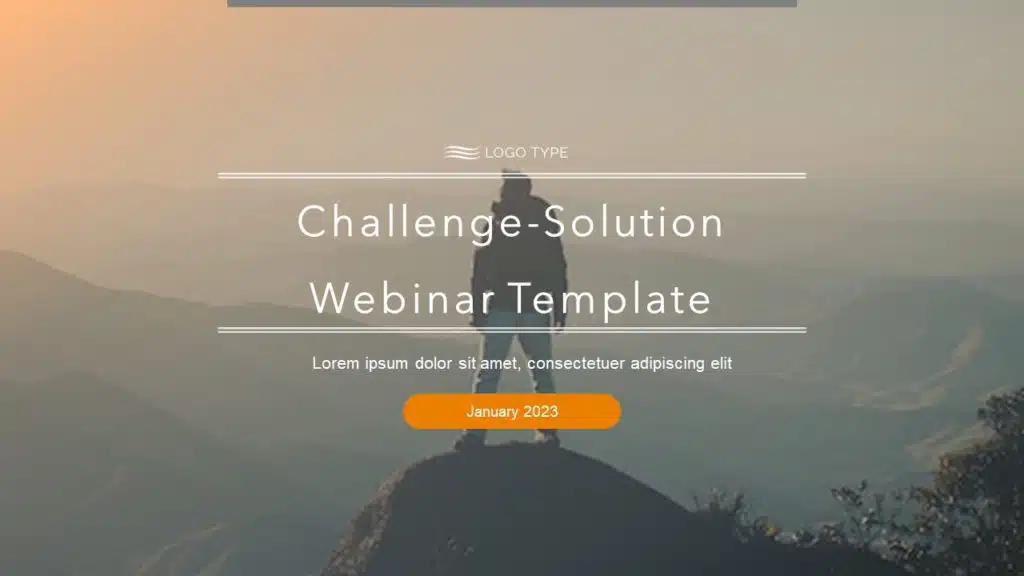
Title Slides Collection
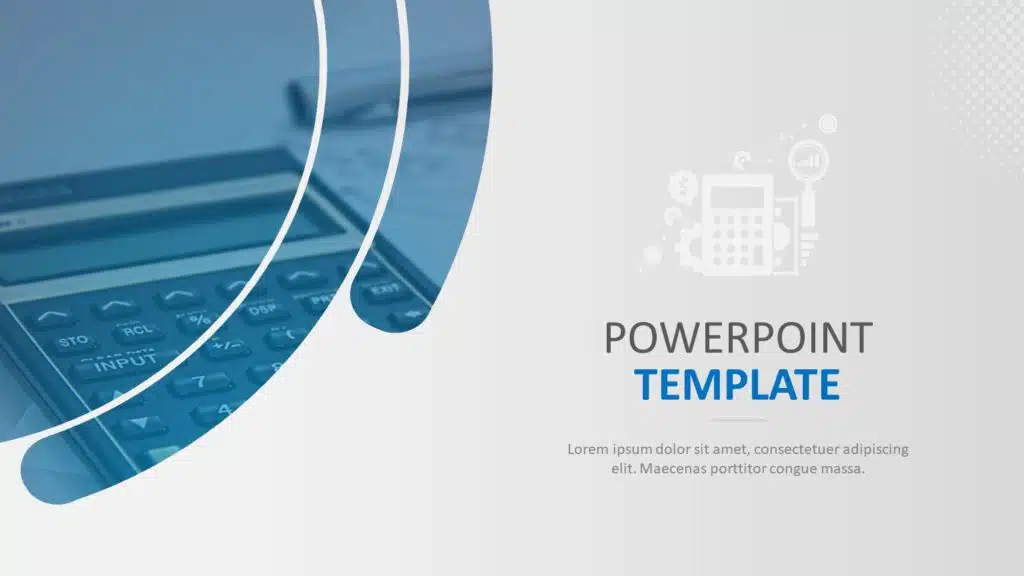
Cover Slides Colection
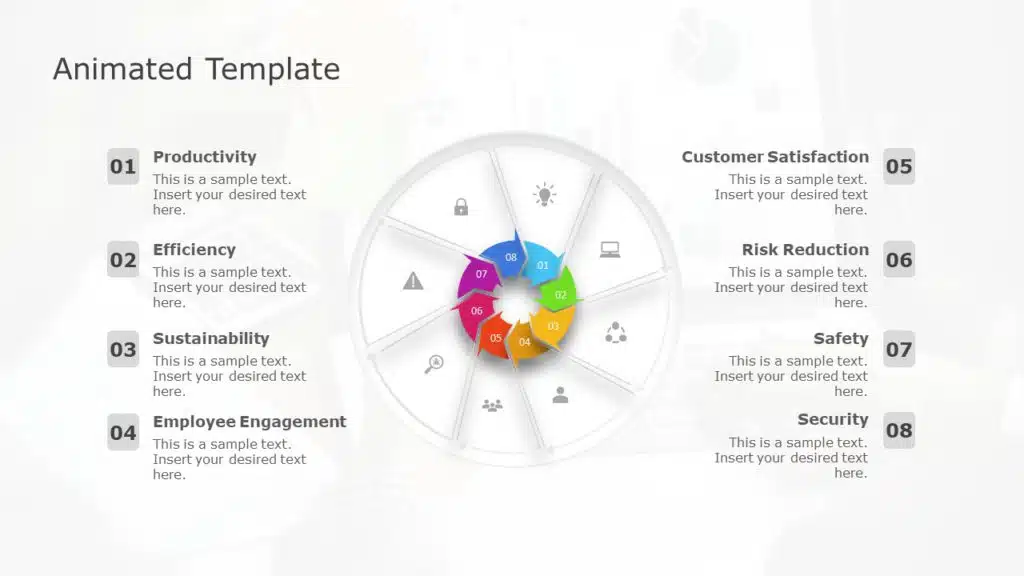
Animated Presentation Templates
Related posts from the same category.

15 May, 2023 | SlideUpLift
How To Add Slide Numbers To PowerPoint
Adding slide numbers to PowerPoint presentations is an important aspect of creating effective presentations. Slide numbers not only help you organize your presentation but also allow your audience to follow

16 May, 2023 | SlideUpLift
How To Move A Slide In PowerPoint
PowerPoint is an excellent presentation software that helps you create eye-catching yet informative slideshows. Whether you are making a business presentation or a school project, knowing how to move a

22 May, 2023 | SlideUpLift
How to Add a New Slide in PowerPoint
PowerPoint is a powerful tool that allows users to create engaging and dynamic slideshows for various purposes. Adding new slides to a PowerPoint presentation is a fundamental skill that is

3 May, 2024 | SlideUpLift
How To Delete A Slide In PowerPoint? [1-Minute Guide]
Whether you are giving a presentation at work, school, or to friends and family, ensuring it is polished and professional is crucial. Figuring out how to delete a slide in

How To Copy And Paste a Slide In PowerPoint
When making presentations, you can save time and effort by simply copying and pasting a slide into PowerPoint. The duplicate slide option in PowerPoint is useful to eliminate the two-step

31 May, 2023 | SlideUpLift
How to Hide And Unhide A Slide In PowerPoint
If you've ever used PowerPoint to create a presentation, you are aware that one of the reasons for its popularity is the program's extensive selection of options. There will inevitably

11 Sep, 2024 | SlideUpLift
How To Create Puzzle Pieces In PowerPoint [+Templates]
The jigsaw puzzle is the perfect design element that you can use for your strategy presentations; it helps with the storytelling aspect of your presentation by showing how the pieces

7 Dec, 2022 | SlideUpLift
How To Create Neumorphic PowerPoint Presentation To Dazzle Your Audience?
Neumorphic designs are a relatively recent design style that was first used in the User Interface design of gadgets in the previous decade. The perfect and straightforward design is unexpectedly

25 Jan, 2018 | SlideUpLift
PowerPoint Hack: How To Create Sections In PowerPoint And How To Zoom In PowerPoint
This PowerPoint tutorial is about How To Create Sections In PowerPoint. Imagine that you are about to begin your business presentation to a room full of clients, and you remember

2 Mar, 2021 | SlideUpLift
Learn How To Use PowerPoint Slide Master | PowerPoint Tutorial
When creating your own PowerPoint presentation, it can be a tedious process to make individual changes on your slides if there are elements that need to be modified throughout
Related Tags And Categories
Forgot Password?
Privacy Overview
Necessary cookies are absolutely essential for the website to function properly. This category only includes cookies that ensures basic functionalities and security features of the website. These cookies do not store any personal information
Any cookies that may not be particularly necessary for the website to function and is used specifically to collect user personal data via ads, other embedded contents are termed as non-necessary cookies. It is mandatory to procure user consent prior to running these cookies on your website.

IMAGES
COMMENTS
The most common mistakes for title and final slides. If you asked 100 people what belongs on your PowerPoint's title slide, the majority would answer 'The title, maybe a subtitle, the presenter's name and company, the date'. That kind of title slide is alright, but you usually say all of these things in the beginning of a presentation ...
The ideal length for headlines on PowerPoint slides is 6-14 words, and this range helps ensure that the title of your presentation carries the message you want to get across without wordiness. ... Another way to speed up the process of generating title ideas presentation is to use proven formulas. Like your typical math equation, these formulas ...
Title slides for PowerPoint presentations need a creative tone to attract your audiences. Besides, it should contain your messages with brief descriptive text placeholders. Here, all slides for title presentation allow you to create whatever you need for a cover page. Let your title page set the stage for an engaging and memorable presentation.
Title Slide Ideas:When it comes to creating a captivating title slide for your PowerPoint presentation, there are several innovative approaches you can consider. One option is to make a visual impact by using a striking image or graphic as the background, instantly capturing the attention of your audience. Another idea is to experiment with bold typography, using unique fonts and text ...
TL;DR: Your PowerPoint title slides are the gateway to your presentation, setting the stage and making the first impression on your audience. It's essential to design these slides meticulously to capture attention right from the start. A well-crafted title slide not only piques interest but also conveys professionalism and sets the tone for the content that follows.
My favorite PPT title slide ideas are situation specific. That means choosing PowerPoint title slides that match your purpose. Check out Pizzarena, for example. The designs are targeted at a pizza restaurant. That's far from the norm, but it will instantly resonate with your audience with eye-catching intro slide examples.
Every presentation title slide has 3 "ingredients". Here they are: 👉 The background (your visual, or the color you'll be using in your background) 👉 The lay-out (where and how you position the different elements in the slide) 👉 The text (usually, a headline and a sub-headline that wrap up what the presentation is about). The process we're about to follow will address how to ...
Creating the perfect title slide sure does take a lot of time and effort. We at SlideUpLift have curated a collection of PowerPoint title slides that can be used as a starting point for your presentation. These PowerPoint title slide ideas are 100% customizable and can be used on both PowerPoint and Google Slides.
Every image, logo, text box and shape is completely and easily editable. Quickly customize any of these great PPT slides to fit your branding and message. 29 Effective Slides. These aren't your basic PowerPoint templates. We're giving you 10 unique designs with 29 professional PowerPoint title slides in total. Get a leg up on the ...
Note how well they set the context for the entire presentation. They are not just a slide with the presenters name but they are a meaningful and integral part of the presentation itself. If you would like to download ready to use Title templates and more, checkout the link here: Here are a few Presentation tips from these awesome slides: Idea 1.